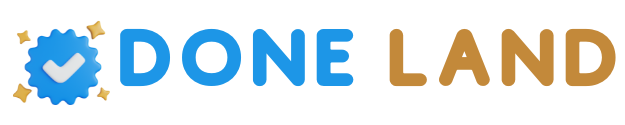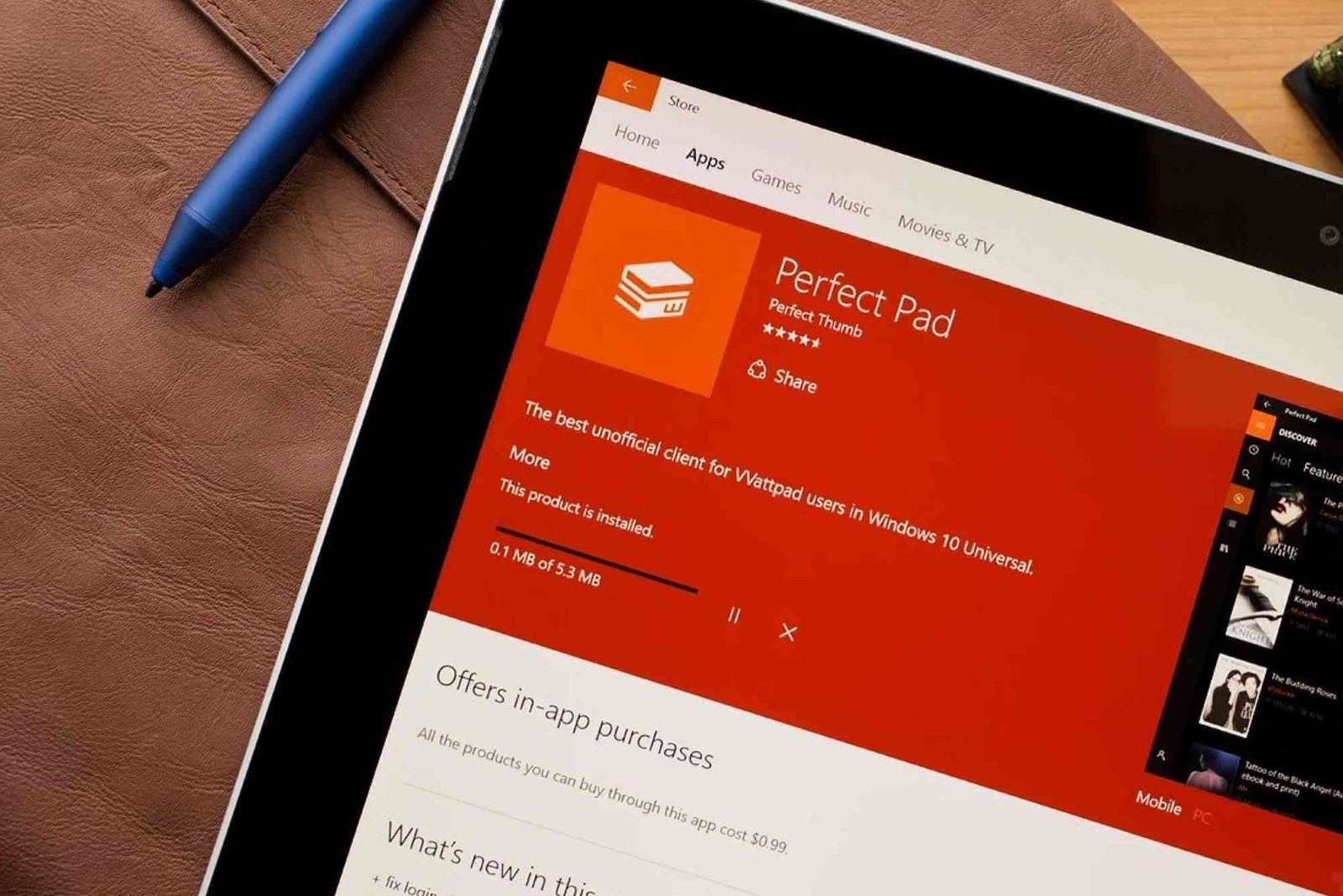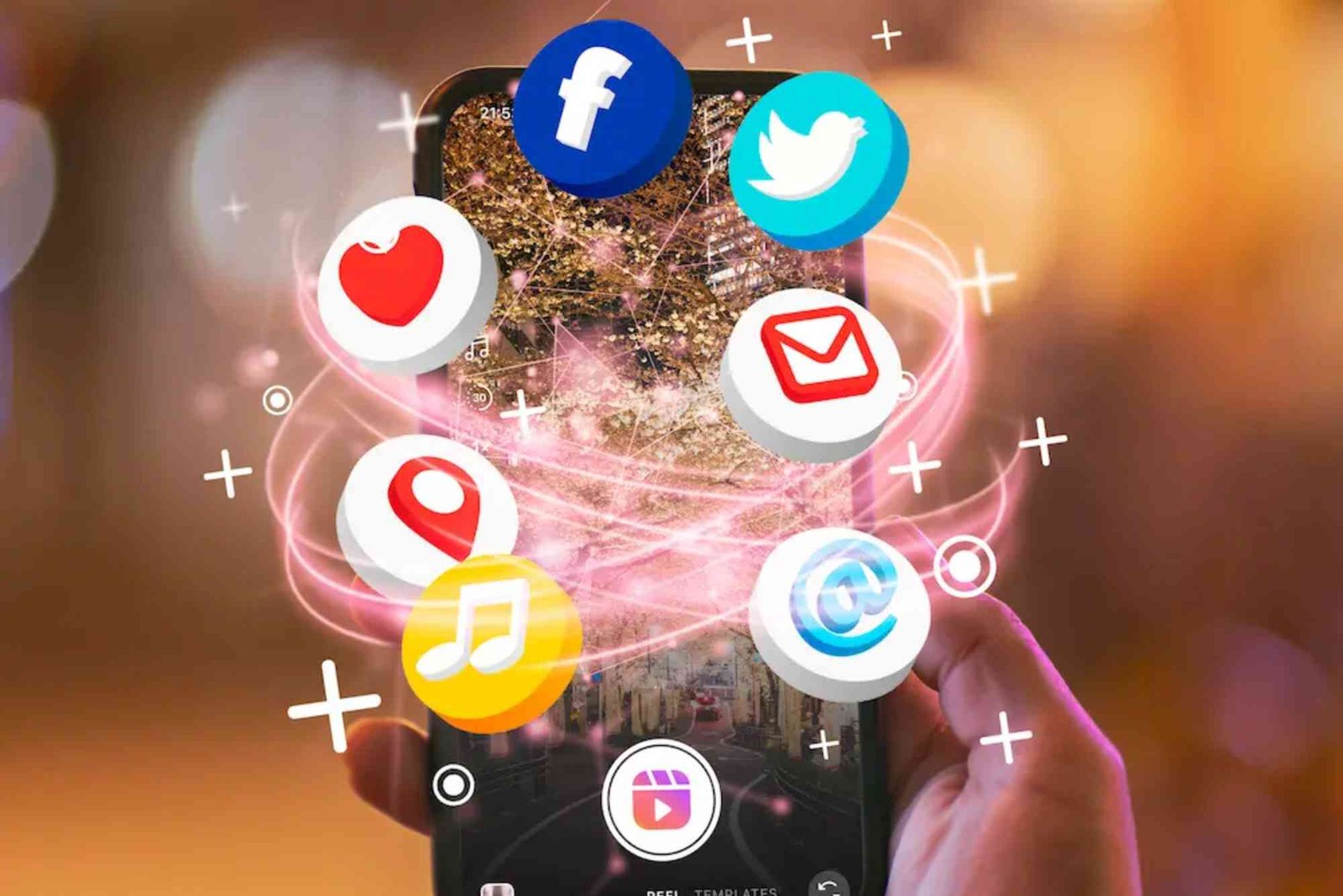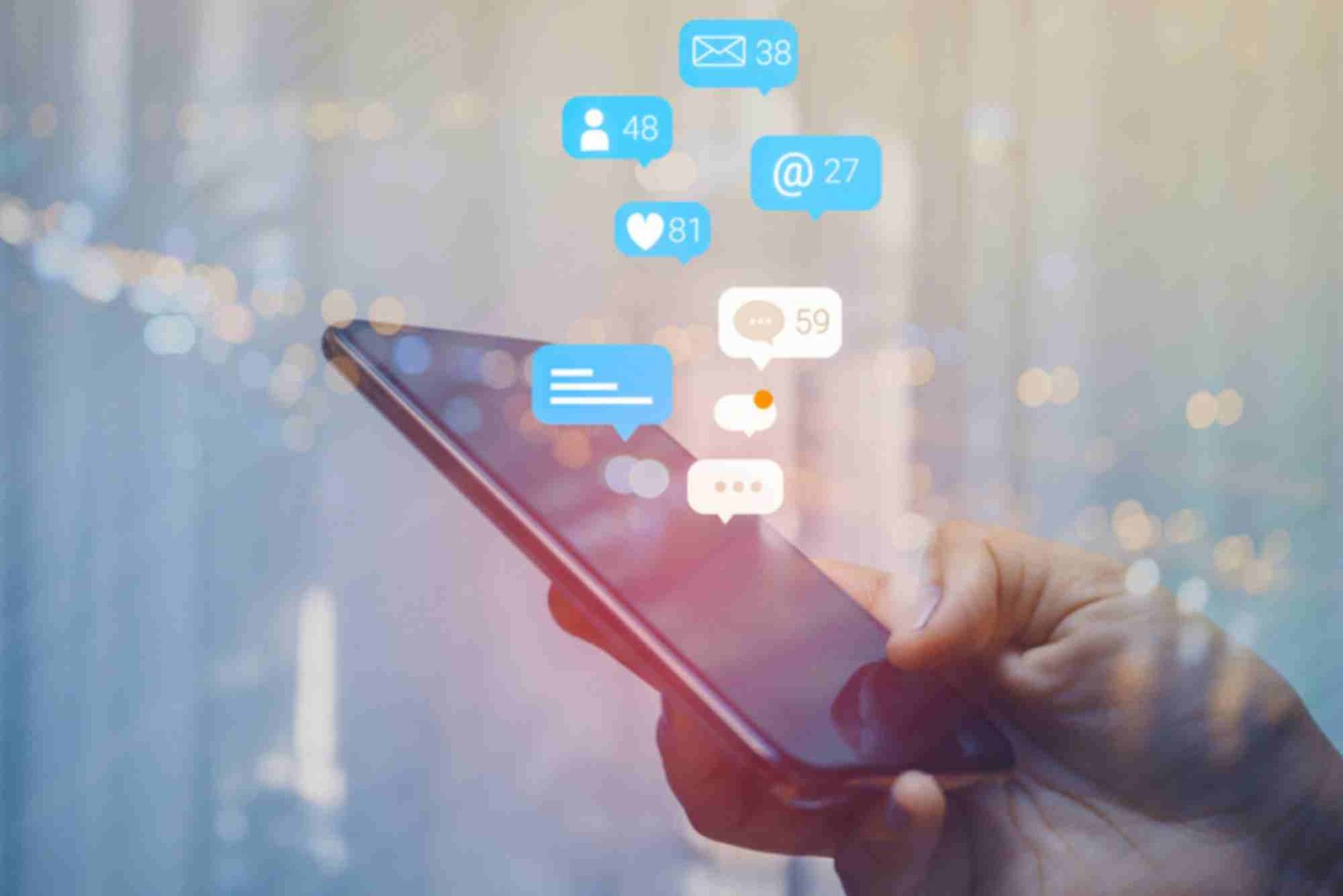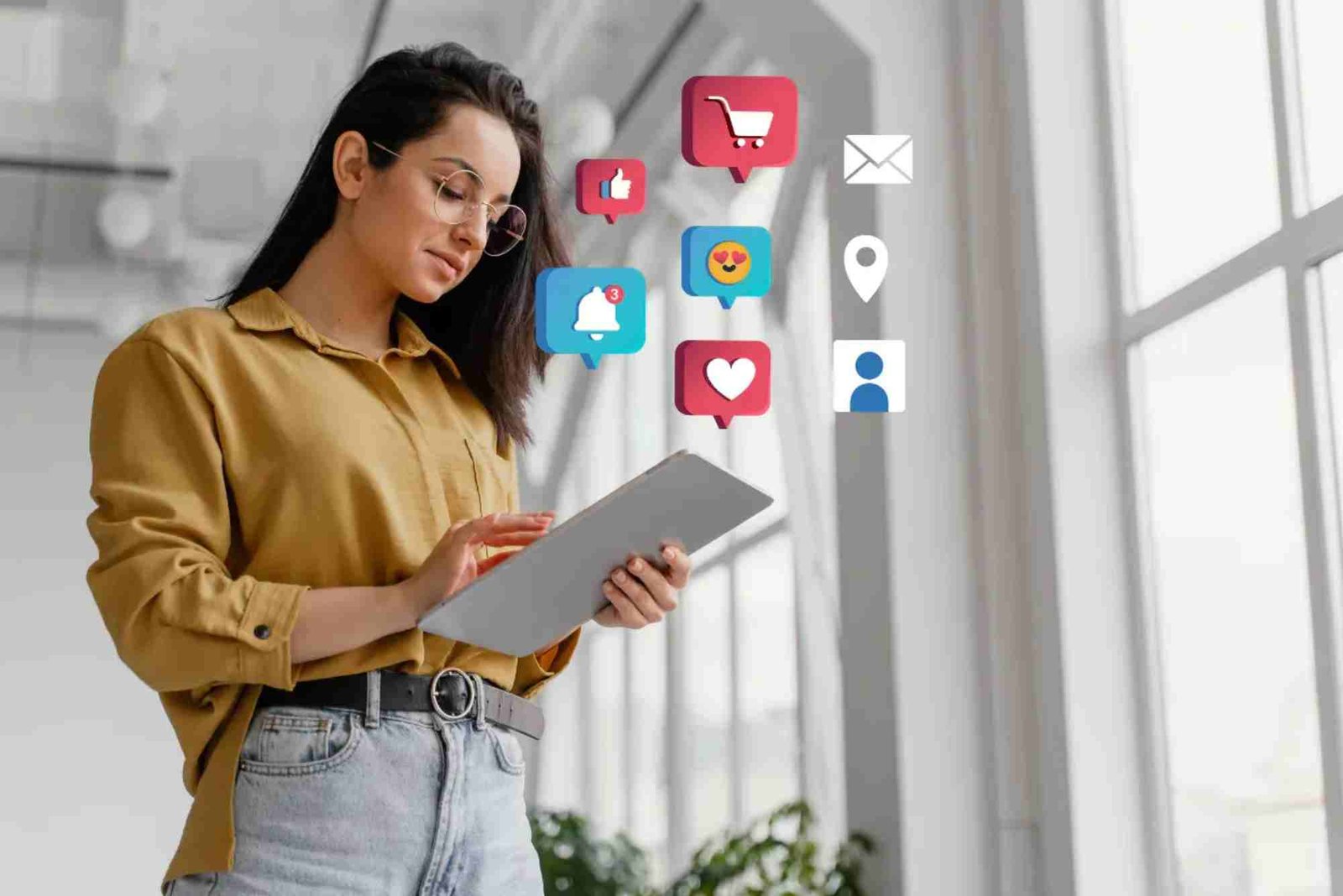Introduction
Reading on Wattpad offers an immersive experience, but prolonged exposure to bright screens can strain your eyes. Enabling Dark Mode on your laptop can alleviate this discomfort, especially during late-night reading sessions. While the Wattpad mobile app offers a built-in dark theme, the desktop version lacks this feature. However, there are effective workarounds to enable Dark Mode on your laptop.
Why Use Dark Mode on Wattpad?
Reduced Eye Strain: Dark backgrounds with light text are gentler on the eyes, making extended reading sessions more comfortable.
Improved Battery Life: On OLED screens, dark themes consume less power, extending your laptop’s battery life.
Enhanced Focus: A darker interface minimizes distractions, allowing you to immerse yourself fully in the stories.
Better Sleep Quality: Reducing exposure to bright screens before bedtime can improve sleep quality by minimizing blue light exposure.
How to Enable Wattpad Dark Mode on Laptop
Using the “Wattpad Dark Mode” Chrome Extension
One of the simplest methods to enable Dark Mode on Wattpad is by using the “Wattpad Dark Mode” extension available on the Chrome Web Store.
Steps:
Install the Extension: Visit the Wattpad Dark Mode extension page on the Chrome Web Store and click “Add to Chrome.”
Activate Dark Mode: Once installed, the extension automatically applies a dark theme to the Wattpad website. There’s no need for additional configuration.
Note: This extension is no longer receiving updates and may not function correctly in the future. Users have reported mixed results with its performance.
Using the Night Eye Extension
For a more customizable Dark Mode experience, consider using the Night Eye extension.
Steps:
Install Night Eye: Go to the Night Eye website and download the extension compatible with your browser.
Configure Settings: After installation, open the extension settings to adjust brightness, contrast, and other parameters to suit your preferences.
Apply Dark Mode: Navigate to Wattpad and enjoy the enhanced dark theme.
Benefits:
-
Customizable settings for brightness, contrast, and sepia tones.
-
Supports multiple browsers including Chrome, Firefox, and Safari.
-
Offers a free trial with premium features available for a subscription fee.
Tips for an Optimal Reading Experience
-
Adjust Brightness: Ensure your laptop’s screen brightness is set to a comfortable level to complement the dark theme.
-
Use Blue Light Filters: Enable blue light filtering features on your laptop to further reduce eye strain.
-
Take Regular Breaks: Follow the 20-20-20 rule: every 20 minutes, look at something 20 feet away for at least 20 seconds to rest your eyes.
Enabling Dark Mode on Wattpad enhances your reading experience by reducing eye strain and improving focus. Learn more While the desktop version of Wattpad doesn’t natively support Dark Mode, using browser extensions like “Wattpad Dark Mode” or Night Eye can effectively apply a dark theme. Choose the method that best fits your preferences and enjoy a more comfortable reading experience on your laptop.
FAQs
Q1: Can I enable Dark Mode on Wattpad without using extensions?
A1: Currently, Wattpad doesn’t offer a native Dark Mode for the desktop version. Wattpad Dark Mode On Laptop Using browser extensions is the most effective way to enable Dark Mode.
Q2: Are there any risks associated with using browser extensions for Dark Mode?
A2: While most extensions are safe, it’s essential to download them from reputable sources like the Chrome Web Store to minimize security risks.
Q3: Will using Dark Mode improve my laptop’s battery life?
A3: Yes, especially on OLED screens, Dark Mode can reduce power consumption, leading to improved battery life.
Q4: Can I customize the Dark Mode settings on Wattpad?
A4: Using extensions like Night Eye allows you to adjust brightness, contrast, and other settings to personalize your Dark Mode experience.
Q5: Is Night Eye free to use?
A5: Night Eye offers a free trial, after which a subscription fee applies for continued access to premium features.
For more tech-related tips and guides, visit our Related Tech article.