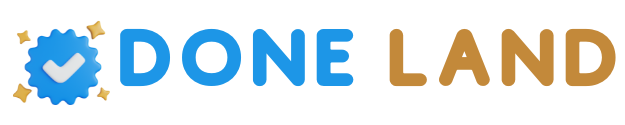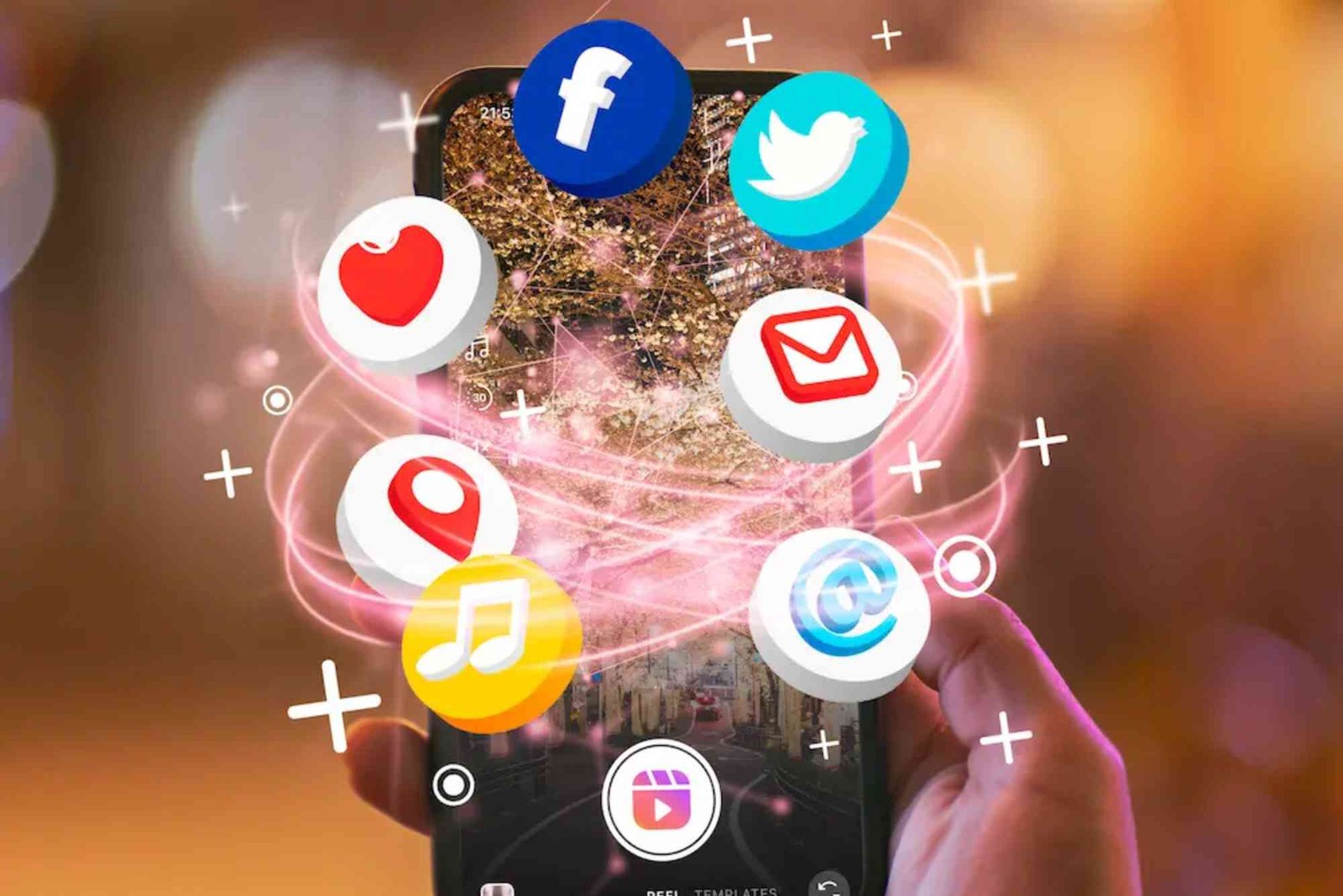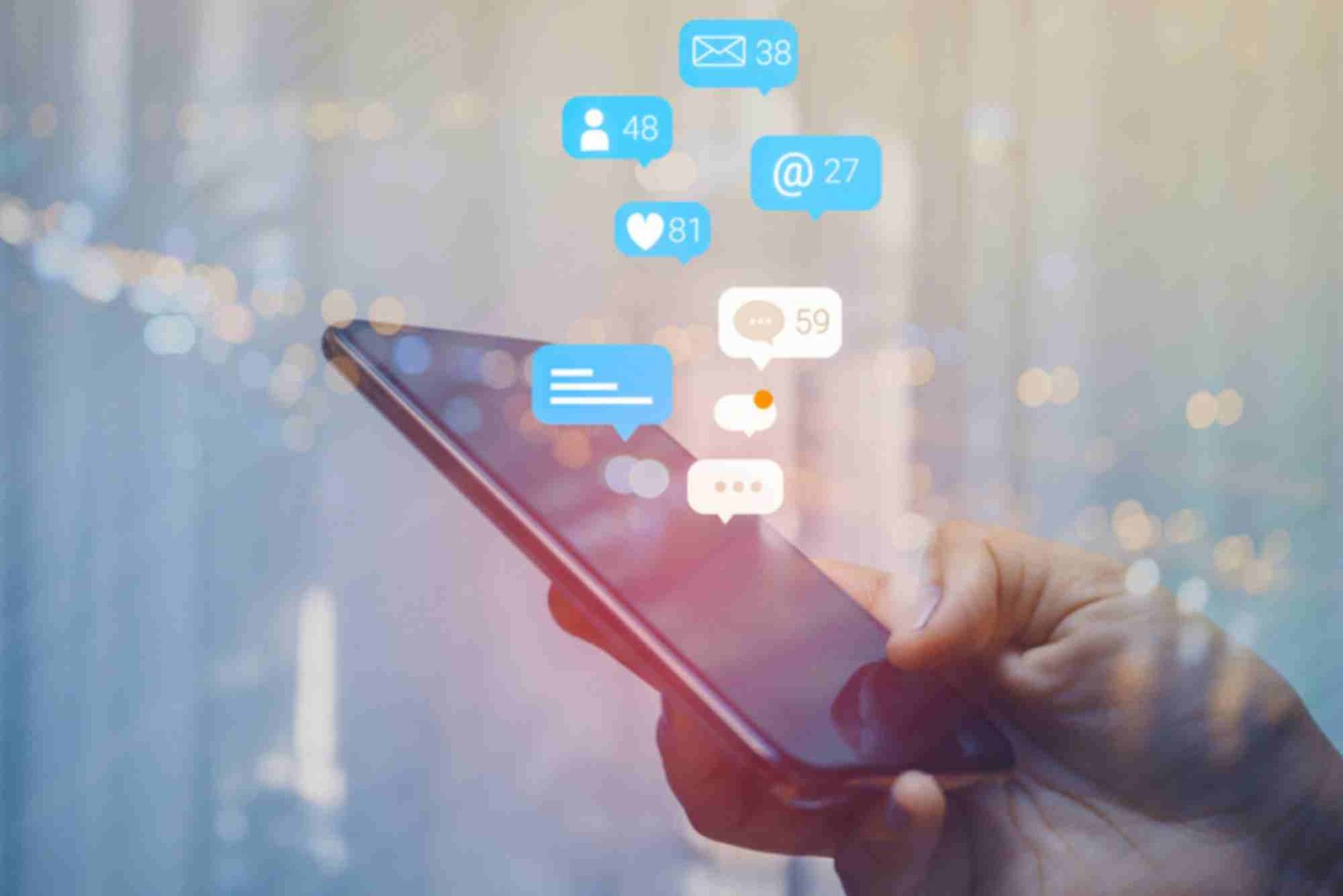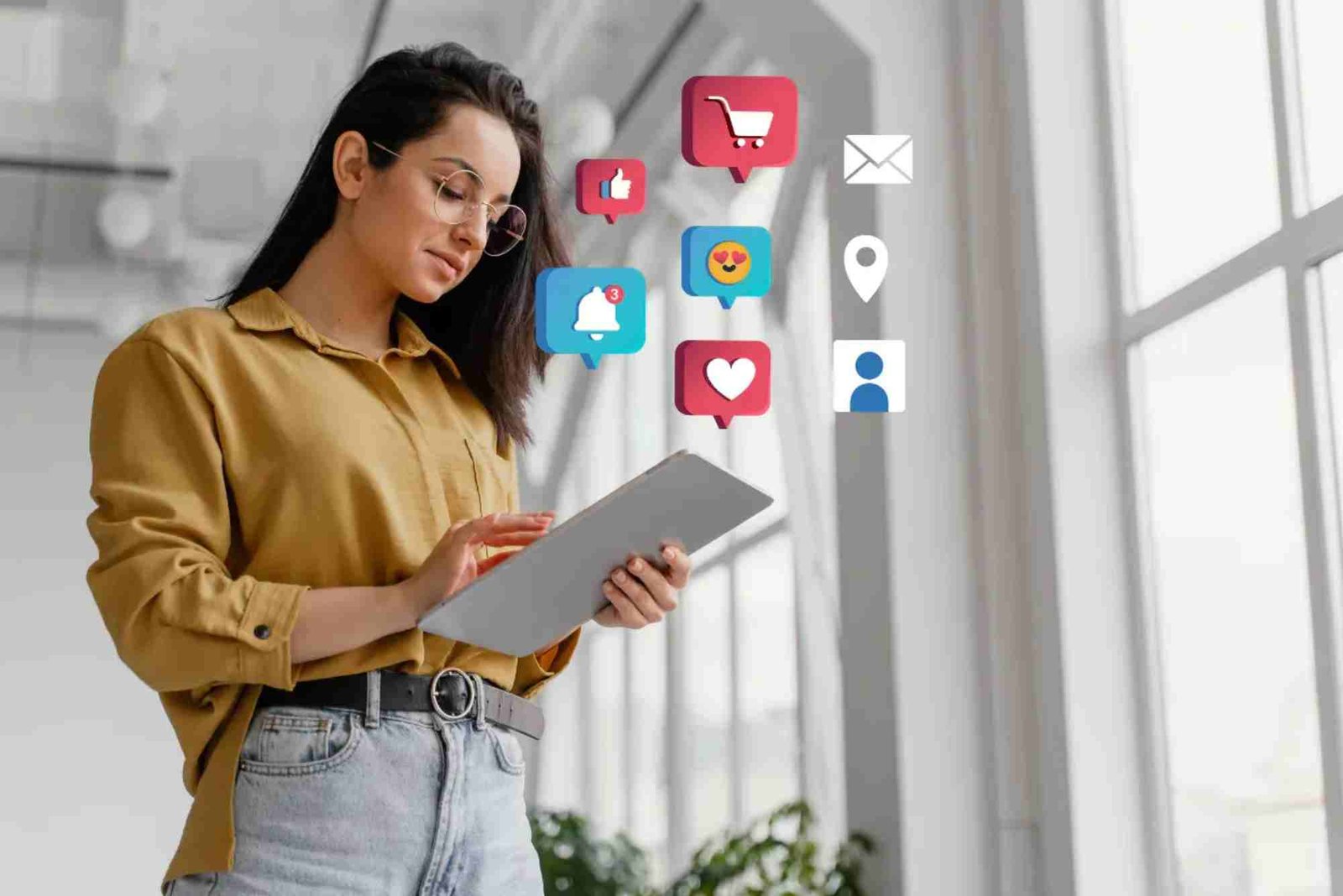Introduction
When your Lenovo laptop touchpad suddenly stops working, it can be incredibly frustrating—especially when you rely on it for everyday tasks. Whether your cursor is frozen or the touchpad seems completely unresponsive, the issue is often minor and can be fixed in minutes. This guide provides practical, easy-to-follow tips to unlock touchpad on Lenovo laptop and restore smooth navigation without stress.
Understanding Why the Lenovo Touchpad Locks
Before jumping into solutions, it’s important to understand why your Lenovo touchpad may lock or become unresponsive. Lenovo laptops often include built-in touchpad lock features that can be triggered accidentally by a keyboard shortcut, software setting, or external device. Common causes include driver glitches, Windows updates, or settings that disable the touchpad when a mouse is connected. Knowing the cause helps you fix the issue quickly and avoid it in the future.
Check If the Touchpad Is Disabled
The first step to unlocking your Lenovo touchpad is verifying whether it’s disabled in settings. Many users unintentionally disable it through a keyboard shortcut or Windows setting without realizing it.
Use Function Keys
Most Lenovo laptops have a function key combination to enable or disable the touchpad. Look for a touchpad symbol on one of the top-row keys (often F6, F8, or F9). Hold the Fn key and tap the corresponding function key once. If your cursor begins to move again, the touchpad is successfully unlocked.
Check Windows Touchpad Settings
If the function keys don’t work, head to Settings > Bluetooth & Devices > Touchpad (or Settings > Devices > Touchpad in older Windows versions). Make sure the toggle for the touchpad is set to “On.” If it’s off, switch it back on.
Sometimes, Windows automatically disables the touchpad when a mouse is connected. Scroll down in the same menu and uncheck “Leave touchpad on when a mouse is connected” if you want it to remain active at all times.
Update or Reinstall Touchpad Drivers
Drivers act as the communication bridge between your laptop hardware and Windows. If they’re outdated or corrupted, your touchpad might not respond properly.
Update Drivers via Device Manager
- Press Windows + X and choose Device Manager.
- Expand Mice and other pointing devices.
- Right-click on your touchpad driver (often labeled as “Synaptics,” “ELAN,” or “Lenovo Pointing Device”).
- Select Update driver and then choose Search automatically for drivers.
If Windows doesn’t find a newer driver, visit Lenovo’s official website, enter your laptop model, and manually download the latest touchpad driver from the support section.
Reinstall the Driver
If updating doesn’t work, uninstall and reinstall the driver:
In Device Manager, right-click your touchpad driver and select Uninstall device.
Restart your laptop.
Windows will automatically reinstall the touchpad driver after reboot.
This process refreshes the driver and often resolves touchpad issues caused by software conflicts or corruption.
Use the Lenovo Vantage Application
Lenovo provides a built-in app called Lenovo Vantage, which helps manage system settings and updates. If your touchpad is locked, open Lenovo Vantage from the Start Menu and navigate to Device Settings. There, you can verify if the touchpad has been disabled by a system update or setting. Re-enabling it through this app often fixes hidden configuration issues that don’t appear in standard Windows settings.
Perform a Simple Hardware Reset
If none of the above methods work, try a hardware reset. This process clears any temporary glitches that may cause the touchpad to freeze.
-
Turn off your Lenovo laptop completely.
-
Unplug it from the power source and remove any external devices.
-
Press and hold the Power button for 15–20 seconds.
-
Reconnect the power cable and turn on your laptop.
After rebooting, check whether the touchpad works again. This simple trick can resolve many minor hardware or firmware conflicts.
Check the BIOS Settings
In rare cases, the touchpad might be disabled in the BIOS. This setting is typically used by IT administrators or after certain firmware updates.
Restart your laptop and press F1 or F2 repeatedly during boot to enter BIOS.
Navigate to the Configuration tab.
Look for an option labeled Internal Pointing Device or Touchpad.
Ensure it is set to Enabled.
Save changes and exit.
Once Windows loads, test your touchpad to see if it responds normally.
Scan for Windows Updates
Sometimes, touchpad malfunctions are tied to outdated Windows components. Microsoft frequently releases patches that address compatibility problems with device drivers.
Go to Settings > Windows Update and click Check for updates. Install all available updates and restart your computer. Many Lenovo users find their touchpads start working again immediately after a system update.
Use an External Mouse Temporarily
While troubleshooting, it’s a good idea to connect a USB or Bluetooth mouse to continue using your laptop smoothly. This ensures you can easily navigate menus and settings while fixing the touchpad issue. Once resolved, simply disconnect the mouse.
Restore System Settings
If your touchpad worked fine earlier and stopped suddenly after an app installation or update, you can use System Restore to revert your computer to a previous working state.
Search for Create a restore point in the Windows search bar.
Click System Restore.
Choose a restore point dated before the issue occurred.
Follow the on-screen prompts to complete the restoration.
This doesn’t affect your personal files but can roll back drivers or system configurations that might be interfering with your touchpad.
Check for Physical Damage
If your Lenovo laptop’s touchpad remains Unlock Touchpad On Lenovo Laptop unresponsive after all software fixes, physical issues could be the cause. Look for signs like cracks, moisture, or uneven pressure points. In such cases, professional service is recommended. Lenovo service centers can replace faulty touchpad components or cables efficiently.
Prevent Future Touchpad Lock Issues
Once you’ve successfully unlocked your touchpad, a few precautions can help avoid future problems:
-
Keep Windows and Lenovo drivers updated.
-
Avoid pressing random function keys while typing.
-
Clean your touchpad regularly with a soft, dry cloth.
-
Do not use excessive pressure or liquids on the touchpad surface.
These simple habits keep your touchpad responsive and prevent accidental disabling.
Additional Tip: Use Keyboard Navigation When Touchpad Is Locked
If your touchpad locks mid-session and you don’t have a mouse, you can still navigate using your keyboard:
-
Press Alt + Tab to switch between open applications.
-
Use Tab and Arrow keys to move through menu options.
-
Press Enter to select.
-
Press Ctrl + Esc or Windows key to open the Start menu.
These shortcuts help you reach the settings to re-enable your touchpad without external hardware.
Unlocking the touchpad on a Lenovo laptop doesn’t have to be stressful. Most issues arise from accidental settings changes, outdated drivers, or temporary glitches—and can be resolved with the methods shared above. From using function keys and updating drivers to checking BIOS and using Lenovo Vantage, each step brings you closer to a fully responsive touchpad.
If your Lenovo touchpad still won’t respond, consider visiting Lenovo Support or a certified technician for further inspection. For more helpful technology tutorials, visit our Related Tech article section and explore other solutions to everyday tech issues. To Unlock Touchpad On Lenovo Laptop in greater detail and discover more troubleshooting guides, check out our resources. You can also Learn more about how touchpad technology works and how modern laptops manage device inputs.
FAQs
Why is my Lenovo laptop touchpad locked?
It’s usually disabled accidentally through a function key shortcut or a Windows setting. Check if your touchpad is turned off in settings or by the Fn key combination.
How do I unlock my Lenovo touchpad using the keyboard?
Hold down the Fn key and tap the F6, F8, or F9 key depending on your model. Look for a touchpad icon printed on the key.
Can a Windows update disable my Lenovo touchpad?
Yes. Some updates can reset device drivers or disable certain hardware. Updating or reinstalling the touchpad driver usually fixes this.
What if none of the software fixes work?
If the touchpad still doesn’t respond, it might be a hardware issue. In that case, contact Lenovo support or visit a service center for inspection.
Does connecting a mouse disable the Lenovo touchpad automatically?
It can, depending on your settings. To prevent this, go to Touchpad Settings and uncheck the option that disables the touchpad when a mouse is connected.
Can I use Lenovo Vantage to fix touchpad problems?
Yes, Lenovo Vantage allows you to manage hardware configurations and re-enable your touchpad if it was disabled by system settings or updates.