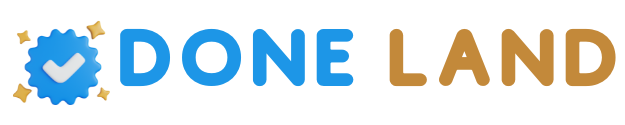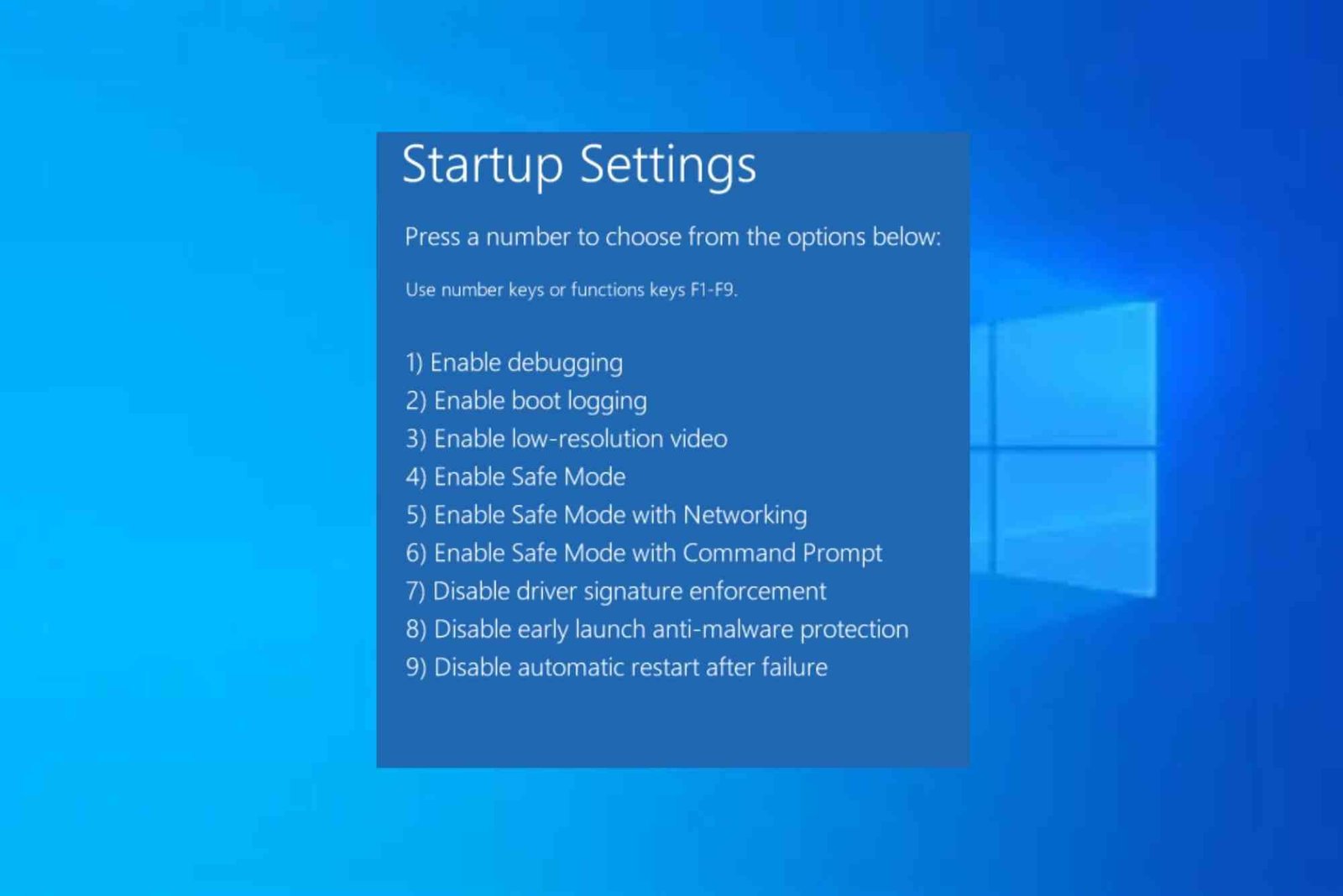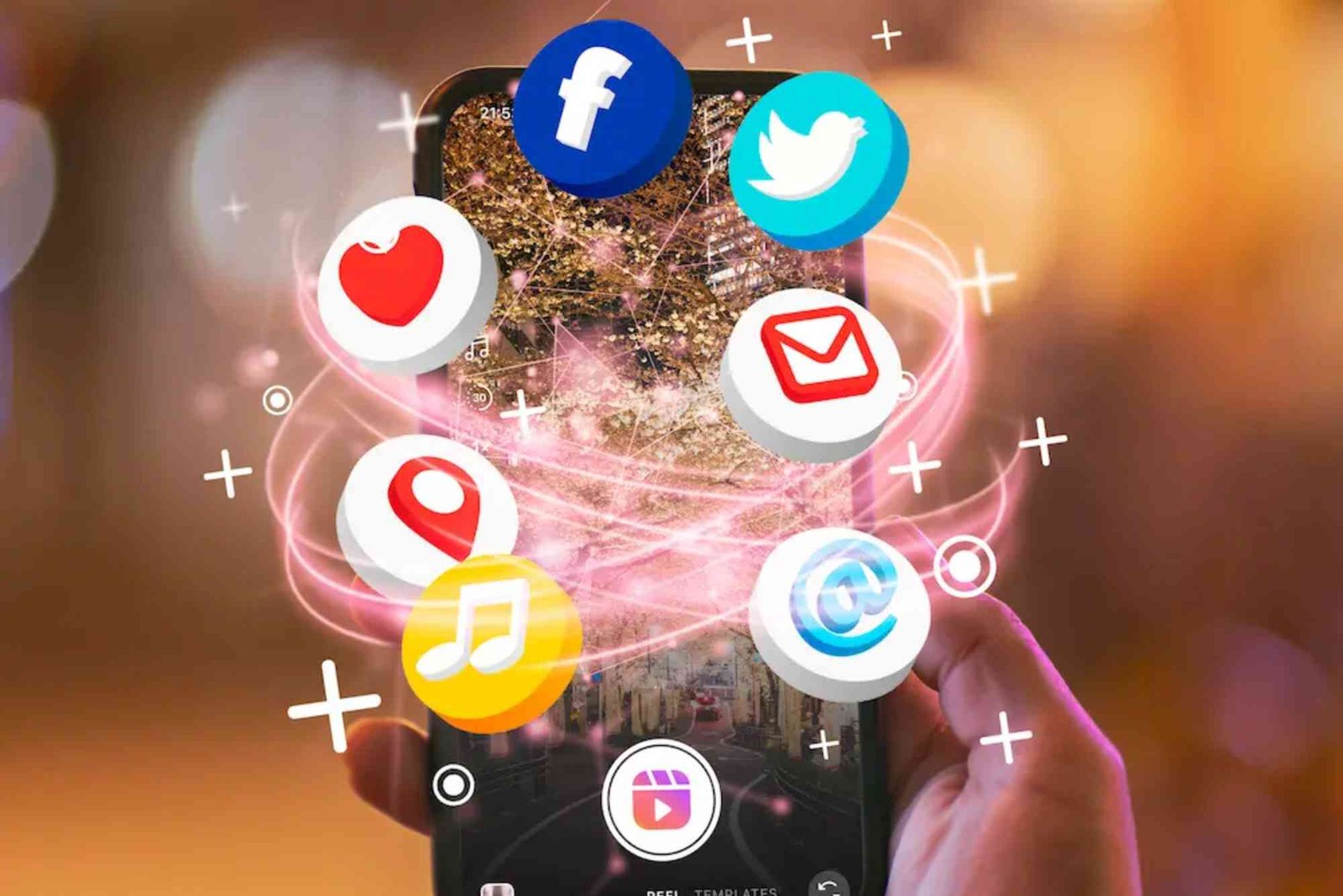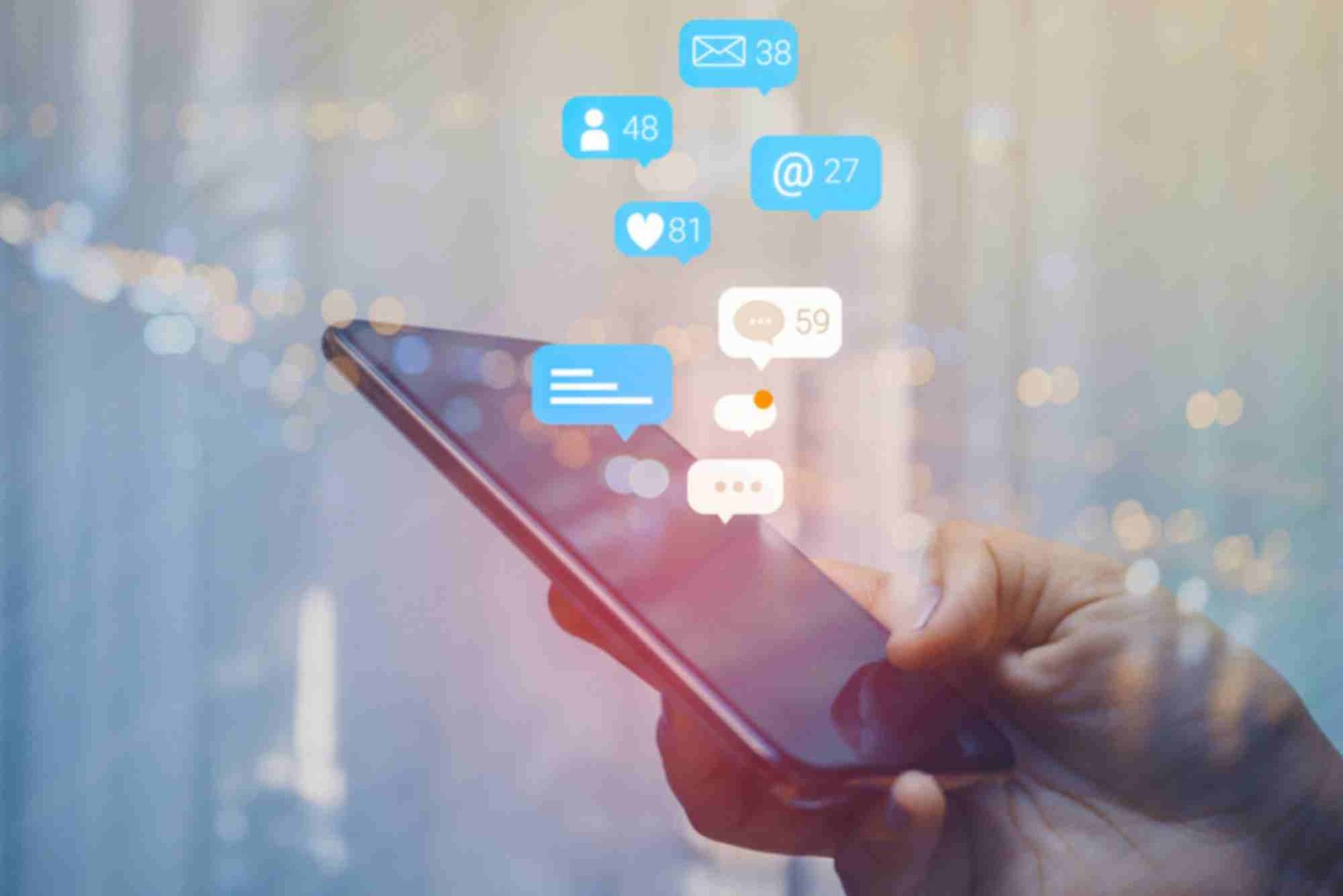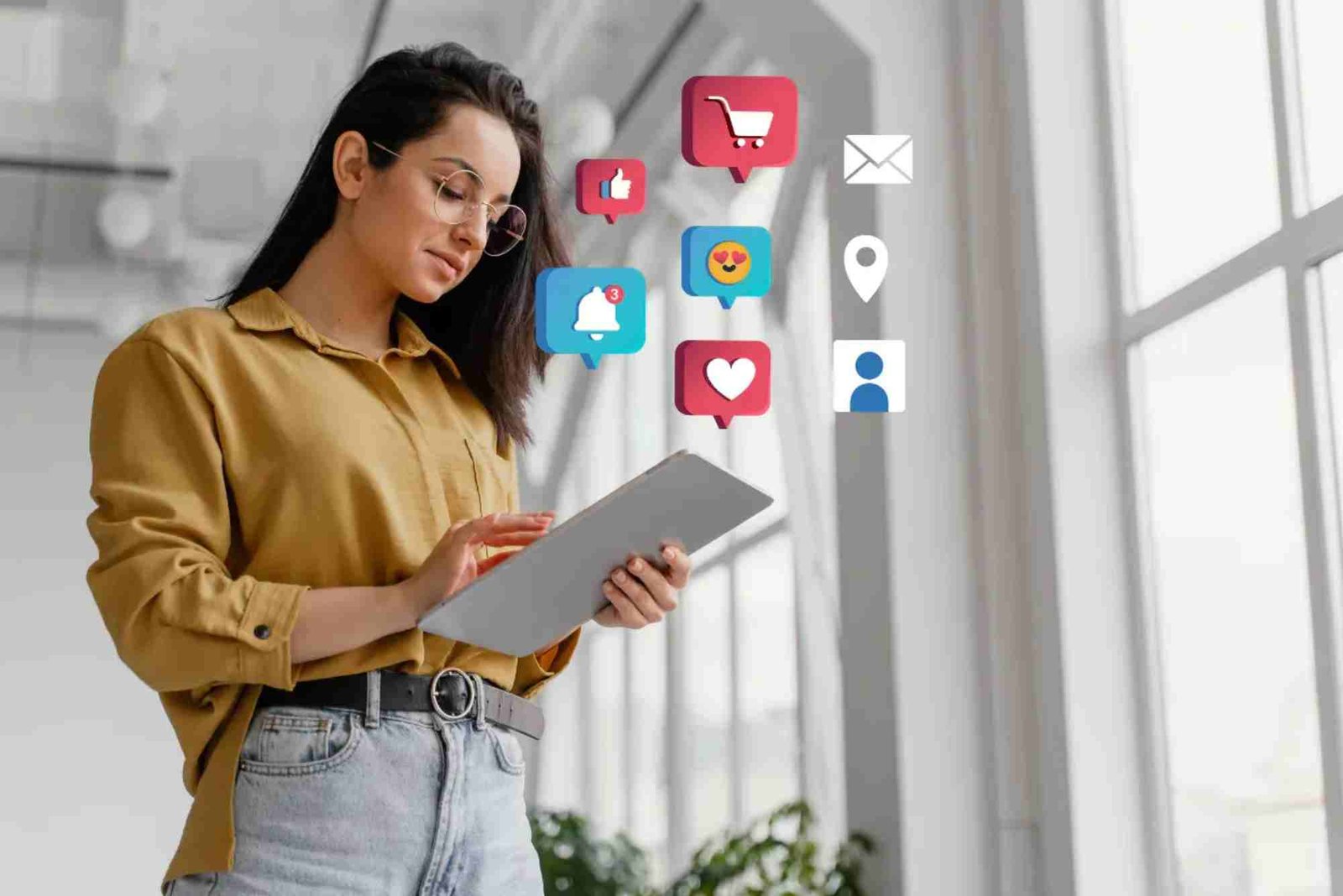Starting your Dell laptop in Safe Mode can be a lifesaver when your system faces issues like startup errors, malware infections, or software crashes. Many users struggle with finding the right way to access Safe Mode, especially with newer versions of Windows that boot quickly. In this guide, you’ll discover practical tips to start your Dell laptop in Safe Mode, whether you’re using Windows 10, Windows 11, or an older version. This process helps you troubleshoot system problems efficiently without unnecessary complications.
Understanding Safe Mode on a Dell Laptop
Safe Mode is a diagnostic environment in Windows that loads only essential system files and drivers. It’s designed to help you identify and fix problems that prevent your laptop from functioning normally. By starting your Dell laptop in Safe Mode, you can isolate issues such as driver conflicts, malware infections, or faulty startup programs.
When your laptop is acting up—freezing, crashing, or not starting correctly—Safe Mode allows you to enter Windows in a controlled setting to fix the root cause.
Why You May Need to Start Dell Laptop in Safe Mode
There are several scenarios where starting your Dell laptop in Safe Mode becomes necessary. If your system is infected with malware that prevents normal startup, Safe Mode can help you run antivirus software effectively. If your laptop experiences driver conflicts after an update, Safe Mode lets you uninstall or roll back drivers safely. Moreover, if Windows fails to boot properly, entering Safe Mode allows you to restore the system or run startup repairs without interference from problematic software.
How to Start Dell Laptop in Safe Mode: Step-by-Step Guidance
Starting a Dell laptop in Safe Mode depends on your Windows version. However, the core goal remains the same—access the recovery environment and enable Safe Mode.
Using the Settings Menu (Windows 10 and 11)
When your system is still functional, the easiest way to start Dell laptop in Safe Mode is through the Settings menu. Open Settings, click System, and then select Recovery. Under Advanced Startup, choose Restart now. After your laptop restarts, navigate to Troubleshoot, then Advanced options, followed by Startup Settings. Once you click Restart, select 4 or F4 to start in Safe Mode.
This method is perfect when your laptop can still access Windows but is showing performance or software-related issues.
Using the Shift + Restart Method
If your Dell laptop is powered on but you cannot access the Settings app, hold down the Shift key while selecting Restart from the power menu on the Start screen. This action launches the recovery environment, where you can follow similar steps—Troubleshoot → Advanced options → Startup Settings → Restart → F4 to boot into Safe Mode.
Booting Safe Mode When Windows Won’t Start
When your Dell laptop refuses to boot into Windows, you can use the Automatic Repair mode. Turn on your laptop and press the Power button again as soon as you see the Dell logo. Repeat this process two to three times until Windows enters Automatic Repair. Choose Advanced options, then go to Troubleshoot, followed by Startup Settings, and finally press F4 to start in Safe Mode.
This technique helps users who can’t access Windows normally but still need to troubleshoot problems such as corrupted drivers or startup errors.
Using Command Prompt
Advanced users can start Dell laptop in Safe Mode through Command Prompt. Type msconfig in the Windows search box and hit Enter. Under the Boot tab, check the Safe Boot option and choose Minimal. Click Apply, then OK, and restart your laptop. Your Dell system will automatically boot in Safe Mode the next time it restarts.
Once troubleshooting is complete, return to msconfig and uncheck Safe Boot to resume normal startup.
Common Troubleshooting Tasks in Safe Mode
When you successfully start Dell laptop in Safe Mode, you can perform several maintenance tasks. One common step is running antivirus or anti-malware scans. Since unnecessary processes are disabled, malicious software has less chance to interfere with scanning and removal. You can also roll back or uninstall faulty drivers, perform system restore, or uninstall recently added programs causing instability.
Safe Mode also allows you to check for hardware issues. For example, if your laptop crashes even in Safe Mode, the problem may be related to hardware, such as RAM or the hard drive.
Dell Laptop Safe Mode vs. Normal Mode
The main difference between Safe Mode and Normal Mode lies in the number of services and drivers that load during startup. Normal Mode launches all system drivers, startup apps, and background services. In contrast, Safe Mode loads only the essentials, making it ideal for isolating software conflicts or malicious processes.
Because fewer components run, Safe Mode provides a cleaner environment to identify whether a problem lies within Windows, third-party software, or hardware.
Tips to Exit Safe Mode on Dell Laptop
Once you’ve completed troubleshooting, exiting Safe Mode is simple. Restart your laptop normally, and Windows should boot back into Normal Mode. If you used the msconfig method, remember to uncheck Safe Boot before restarting.
You can confirm that your system is out of Safe Mode when you see full desktop resolution and normal startup speed.
Preventing Future Startup Problems
Starting your Dell laptop in Safe Mode can fix many issues, but prevention is always better than repair. Keep your Windows and drivers updated regularly to prevent compatibility issues. Install trusted antivirus software and avoid downloading programs from unknown sources. Regularly create system restore points, so you can revert to a stable version if something goes wrong.
These preventive steps help maintain smooth laptop performance and reduce the need to use Safe Mode frequently.
Expert Insight: When to Seek Professional Help
While Safe Mode is a powerful tool, there are times when professional support becomes essential. If your Dell laptop fails to enter Safe Mode after multiple attempts or continues to crash afterward, you might be dealing with deeper hardware problems. Dell Support can assist with diagnostics and repairs if the issue extends beyond software errors.
If you’re troubleshooting regularly, it might be worth checking Dell’s official knowledge base or authorized service centers to ensure your laptop’s warranty and hardware integrity remain intact.
FAQ: Users Also Ask
How do I start my Dell laptop in Safe Mode with F8?
Newer versions of Windows disable the F8 shortcut by default. However, you can enable it by running a Command Prompt as administrator and typing:
What to do if Dell laptop won’t enter Safe Mode?
If your laptop refuses to enter Safe Mode, try using the Shift + Restart method or booting from a Windows installation USB to access recovery options.
Can I use Safe Mode to remove a virus from my Dell laptop?
Yes, Safe Mode disables unnecessary processes, allowing antivirus software to detect and remove malware more efficiently.
Does Safe Mode delete files?
No, starting Dell laptop in Safe Mode doesn’t delete your files. It only loads minimal drivers for troubleshooting.
How can I get out of Safe Mode on my Dell laptop?
Simply restart your laptop normally. If Safe Mode persists, open msconfig, uncheck Safe Boot, and restart again.
Take Control of Your Dell Laptop Troubleshooting
Understanding how to start your Dell laptop in Safe Mode empowers you to handle system issues confidently. Whether your device faces performance slowdowns, malware attacks, or startup errors, Safe Mode provides a reliable way to diagnose and fix problems efficiently.
If you want to explore more about optimizing your tech devices, check this Related Tech article or browse How To Start Dell Laptop In Safe Mode for additional guides.
Remember, consistent maintenance and awareness of troubleshooting tools are key to extending your laptop’s life. For more useful resources, Learn more and keep your technology running smoothly.