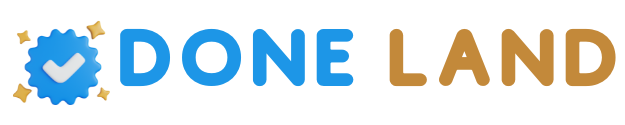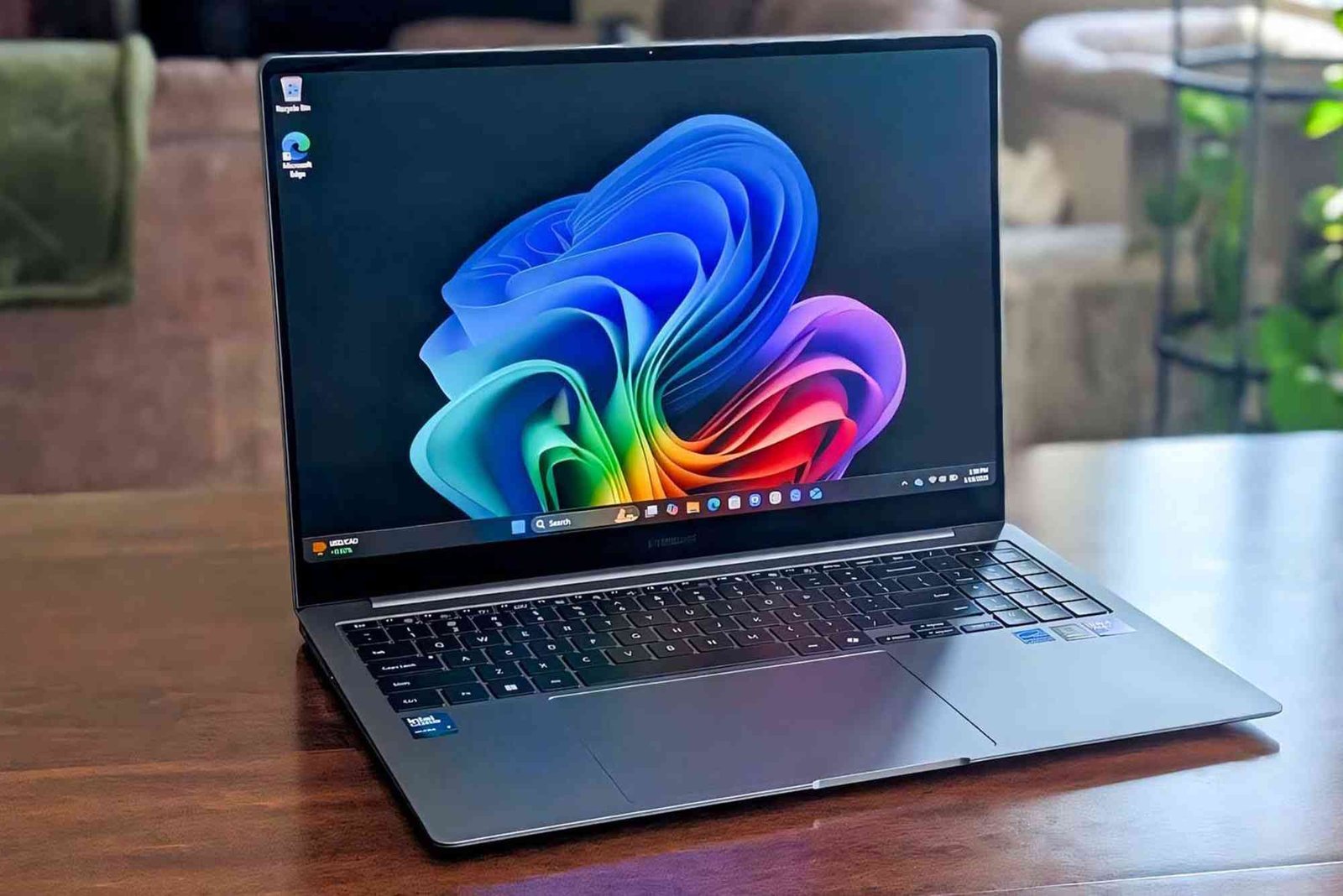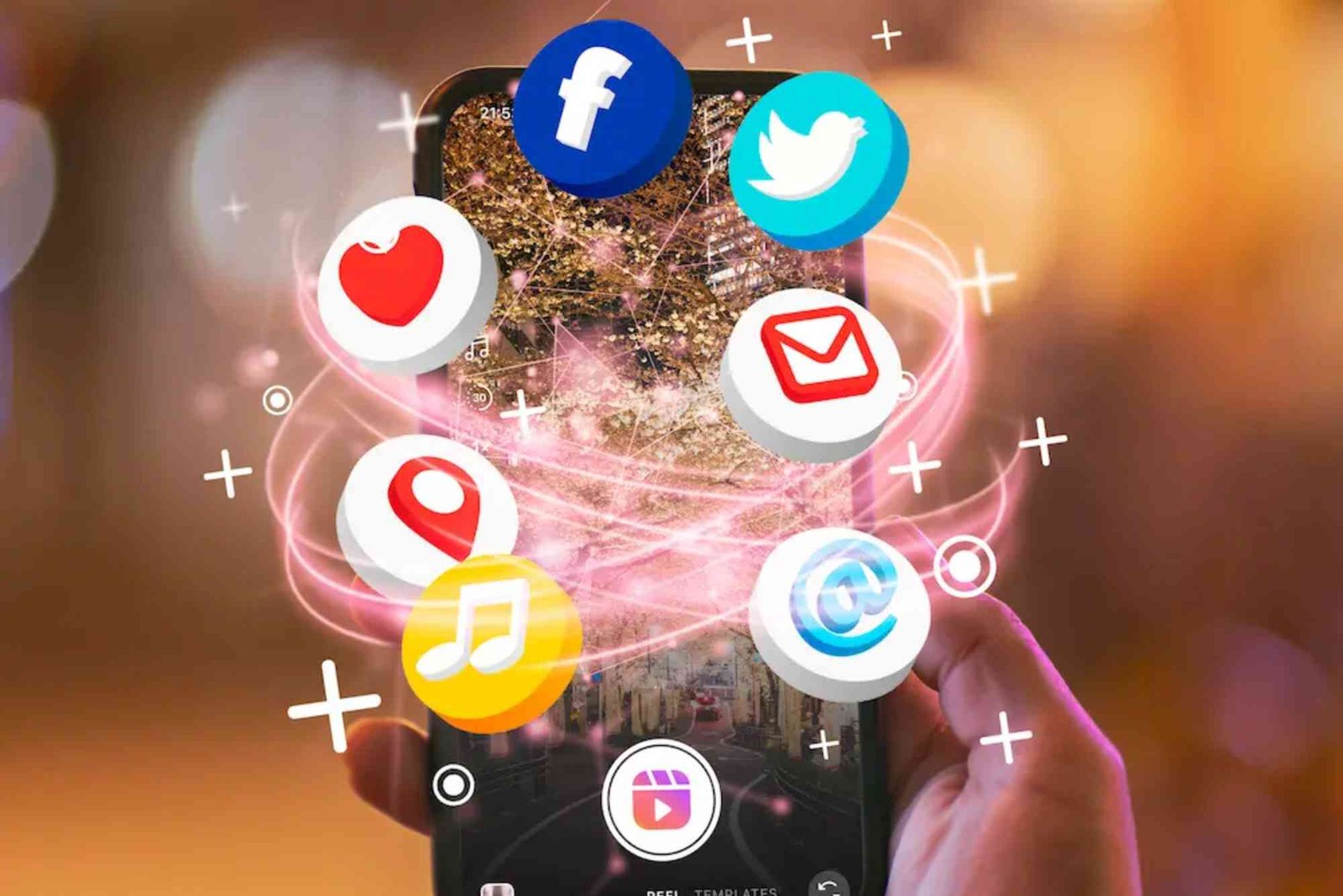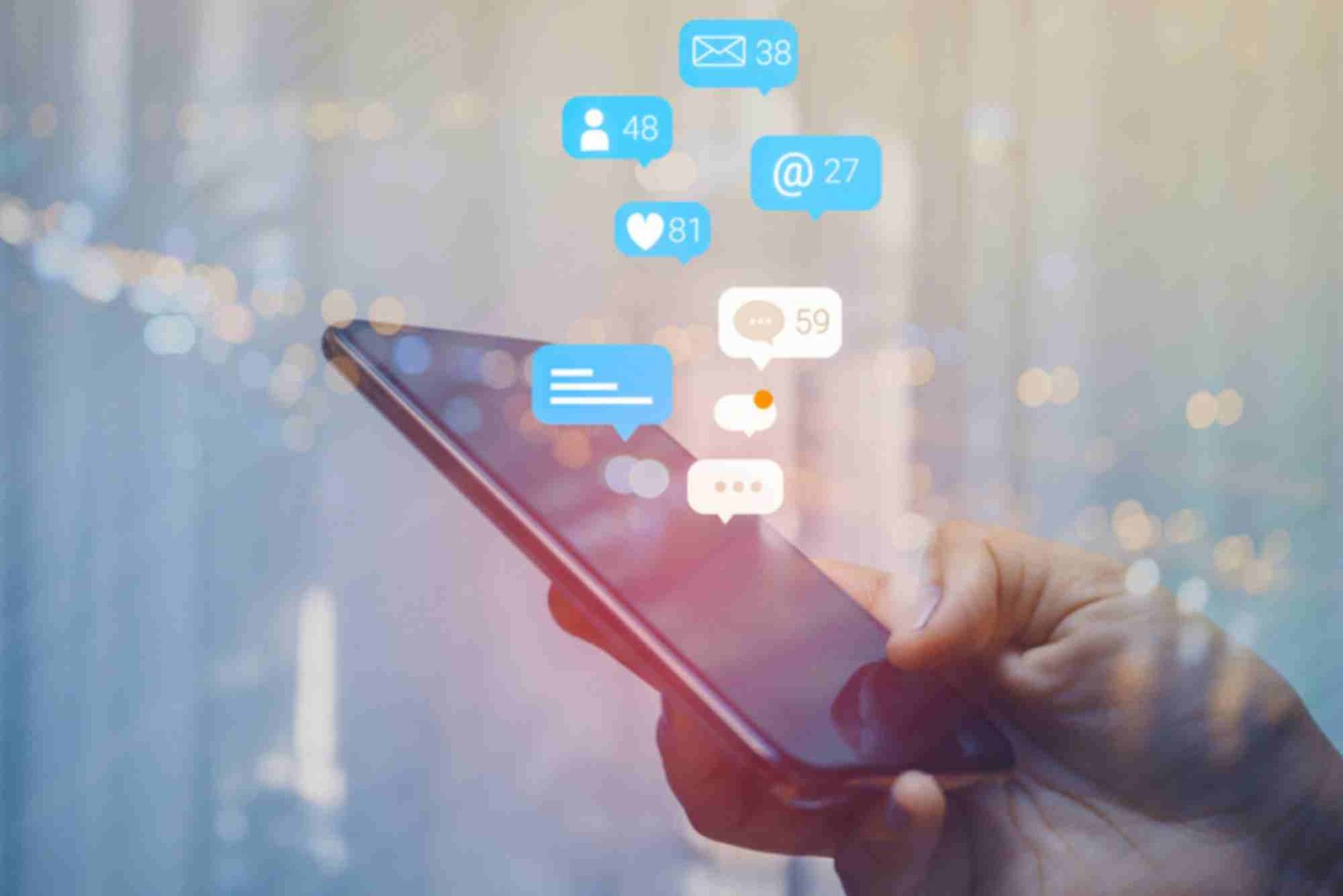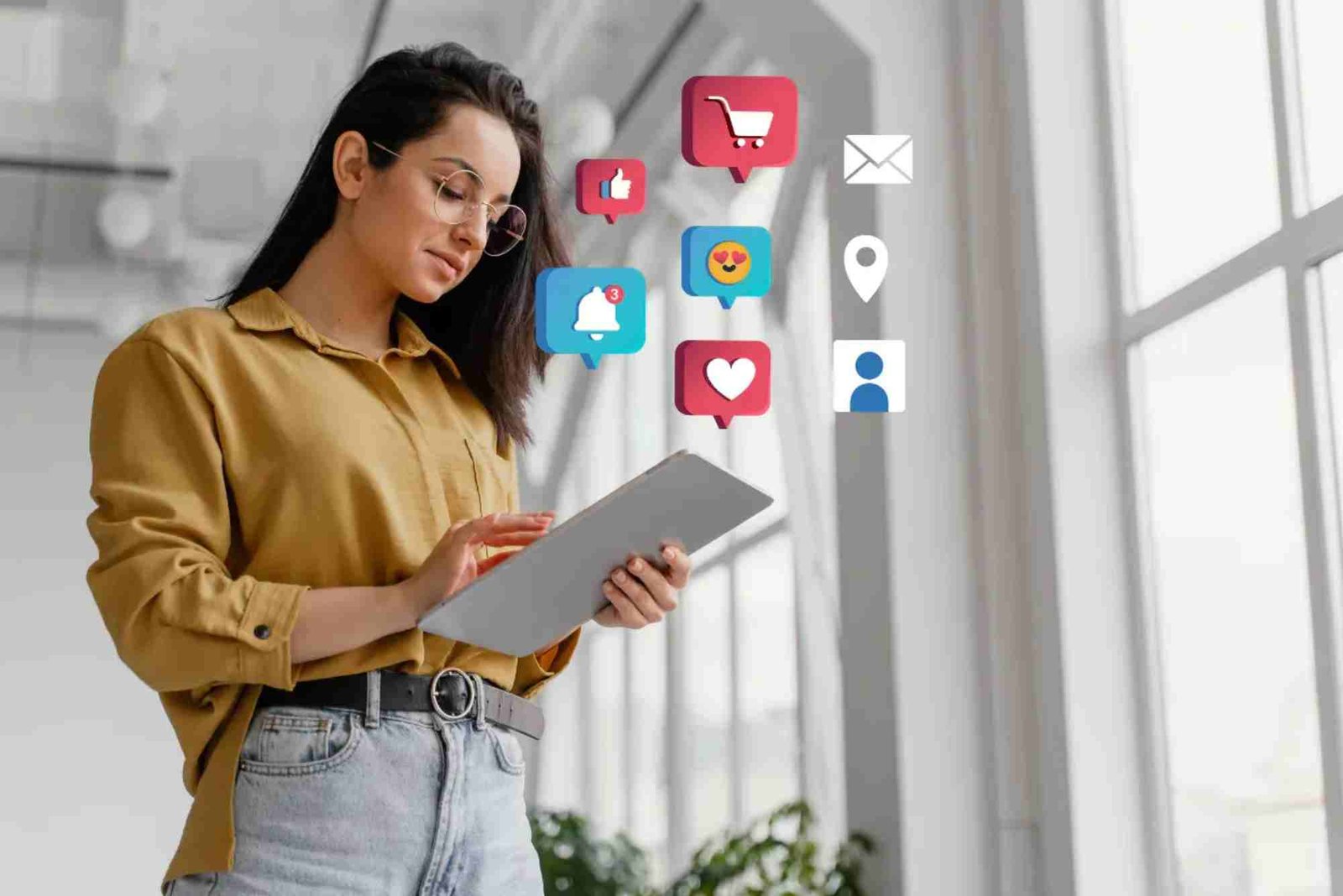Introduction
Understanding your Samsung laptop’s specifications is one of the most practical steps toward optimizing its performance and making informed upgrade or repair decisions. Whether you’re planning to install new software, boost your RAM, or simply check compatibility for gaming or design tasks, knowing the hardware and software details of your laptop is essential. This guide on Practical Tips: To Know The Specifications Of My Samsung Laptop will walk you through simple, reliable, and accurate methods to uncover every detail about your device’s configuration — even if you’re not tech-savvy.
Why It’s Important To Know Your Samsung Laptop Specifications
Your laptop’s specifications define what it can and cannot do. From its processor and RAM to graphics card and storage type, each component influences your device’s speed, multitasking ability, and performance. By knowing these specs, you can ensure your system runs efficiently, identify upgrade opportunities, and troubleshoot performance issues.
Moreover, if you plan to buy a new laptop or sell your old one, having the exact details helps in comparing models or setting the right resale value. It’s also useful when installing new software that has minimum system requirements.
Checking Specifications Through System Settings
The easiest way to start is by using the built-in Windows System Settings. Samsung laptops, like most Windows devices, provide all core hardware details within the operating system itself.
Open System Settings
Press the Windows key + I to open the Settings menu. Then, click on System, and choose About from the sidebar.
Review Device Specifications
Here, you’ll find detailed information such as your Device Name, Processor Type, Installed RAM, System Type (e.g., 64-bit operating system), and Windows Edition. These are essential specifications for understanding your laptop’s capabilities.
Save Or Note Down The Information
If you need to share your specs with a technician or friend, you can easily copy this data or take a screenshot for reference.
Using Command Prompt (CMD) For In-Depth System Information
For users who prefer a more detailed view, the Command Prompt offers deeper insights into your Samsung laptop’s technical specifications.
-
Open the Start Menu and type cmd.
-
Right-click and choose Run as administrator.
-
Type
systeminfoand press Enter.
Within a few seconds, you’ll see an extensive list of system data, including BIOS version, Windows installation date, system manufacturer (Samsung), and memory details. This method provides one of the most comprehensive overviews without installing third-party software.
Viewing Hardware Details Using Samsung Settings
Samsung provides a dedicated utility called Samsung Settings that gives users direct access to performance profiles, battery health, and hardware information.
To access it:
-
Open the Start Menu and search for Samsung Settings.
-
Select Device Information or About This PC.
-
Review hardware details like your CPU model, RAM capacity, and graphics card.
This tool is user-friendly and tailored for Samsung laptops, ensuring accuracy and compatibility.
Exploring Device Manager For Component-Specific Information
When you want to know more about specific components, such as the display adapter or storage drive, Device Manager is the go-to feature.
Press Windows + X, then click on Device Manager. Here you’ll see categories like:
-
Display Adapters: for checking your graphics card (Intel, NVIDIA, or AMD).
-
Disk Drives: to identify if you have an SSD or HDD.
-
Processors: to view detailed CPU information.
-
Network Adapters: to check Wi-Fi and Bluetooth modules.
This method gives a clear look at your Samsung laptop’s internal hardware without opening the case.
Checking System Specs With DirectX Diagnostic Tool (dxdiag)
If you need details about your laptop’s graphics performance, sound system, or display settings, the DirectX Diagnostic Tool (dxdiag) is perfect.
-
Press Windows + R to open the Run dialog box.
-
Type
dxdiagand press Enter. -
In the window that appears, you’ll see tabs for System, Display, Sound, and Input.
This feature helps users quickly find GPU information and check driver versions, especially important for gaming or creative applications.
Using Third-Party Tools For Detailed Specifications
While Windows tools provide most of the details you need, third-party applications like CPU-Z, Speccy, and HWMonitor can give even more in-depth insights. These tools display live temperature readings, voltage data, and motherboard details.
-
CPU-Z: Ideal for advanced users who want to analyze processor performance.
-
Speccy: A simple yet powerful tool that lists all hardware specs in an easy-to-read layout.
-
HWMonitor: Best for tracking system temperatures and voltages to maintain laptop health.
Using these applications ensures you have a complete understanding of your Samsung laptop’s hardware and can help prevent overheating or performance bottlenecks.
How To Check Laptop Specs Online Using Samsung’s Website
If you know your Samsung laptop’s model number, you can find complete specifications on Samsung’s official website.
-
Locate your model number — usually found on the underside of your laptop or in Settings > About.
-
Visit Samsung’s official support page.
-
Enter the model number to access detailed product specifications, warranty information, and software downloads.
This approach guarantees that you’re viewing accurate, manufacturer-verified information about your device.
Why Checking Specifications Regularly Is Important
Regularly checking your laptop’s specs helps you identify when upgrades are needed. For instance, if your RAM usage is consistently high or storage is nearly full, it might be time to upgrade. It also ensures compatibility when updating drivers or the operating system.
If you’re exploring other technology-related guides, check this Related Tech article for valuable insights into managing and maintaining modern electronic devices.
Troubleshooting Performance Issues Using Specs
When your Samsung laptop starts running slower or overheating, analyzing the specifications helps pinpoint the issue.
For example:
-
Low RAM: Causes lag during multitasking.
-
Old CPU: May struggle with new software updates.
-
HDD vs. SSD: SSDs are faster; upgrading can boost performance.
Knowing your specs allows you to make smarter upgrade decisions without unnecessary spending.
Difference Between System and Hardware Specifications
Many users confuse system specifications (software-based) with hardware specifications (physical components).
-
System Specifications: Include operating system type, Windows version, and system architecture (32-bit or 64-bit).
-
Hardware Specifications: Include processor, graphics card, memory, and storage type.
Understanding both ensures your software and hardware remain compatible and function optimally together.
Comparing Your Laptop Specs With New Models
When it’s time to consider an upgrade, comparing your current specs with newer Samsung models is a great idea. This allows you to assess improvements in performance, battery life, and display quality.
Samsung’s website provides comparison tools that let you evaluate your laptop against newer releases. It’s an excellent way to understand where your current device stands in the market.
Maintaining Performance Based On Laptop Specs
Once you know your specifications, you can optimize performance through smart usage:
-
Keep your RAM usage low by closing unnecessary background apps.
-
Update your drivers regularly.
-
Ensure your storage has at least 20% free space for smooth operation.
-
Regularly clean your laptop’s ventilation system to avoid overheating.
These steps not only extend your device’s lifespan but also help it perform at its full potential.
Common Mistakes To Avoid When Checking Laptop Specs
-
Relying Only on One Source: Always verify specs through multiple methods (System Settings and CMD).
-
Ignoring Model Numbers: Different models may have different configurations even with similar names.
-
Overlooking BIOS Info: BIOS details often reveal motherboard and version data important for updates.
-
Confusing Marketing Specs: Always cross-check specs from Samsung’s official site to avoid misinformation.
Knowing your laptop’s specifications empowers you to make smarter decisions — whether you’re troubleshooting, upgrading, or comparing new models. With these Practical Tips: To Know The Specifications Of My Samsung Laptop, you can easily access detailed information using Windows settings, command tools, or Samsung’s official utilities.
If you’re passionate about exploring more technology insights and guides, check out How To Know The Specifications Of My Samsung Laptop and Learn more to expand your tech knowledge.
Understanding your laptop is the first step toward mastering its performance — so start today, discover your specs, and make the most of your Samsung device.
FAQs
How do I check the RAM and processor of my Samsung laptop?
Go to Settings > System > About. Under “Device specifications,” you’ll find details about your processor and installed RAM.
Can I upgrade the RAM or SSD on my Samsung laptop?
Yes, most Samsung laptops allow upgrades. Check your model’s compatibility on Samsung’s website before purchasing new components.
What is the quickest way to check my Samsung laptop model number?
Look at the sticker on the underside of your laptop or open Settings > About > Device Name.
How do I check my graphics card on a Samsung laptop?
Press Windows + X, select Device Manager, and open Display Adapters to see the installed GPU.
Why is it important to know my laptop’s specifications?
Knowing your specs helps in troubleshooting, upgrading components, and ensuring your device meets software requirements for better performance.