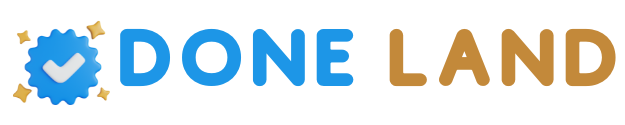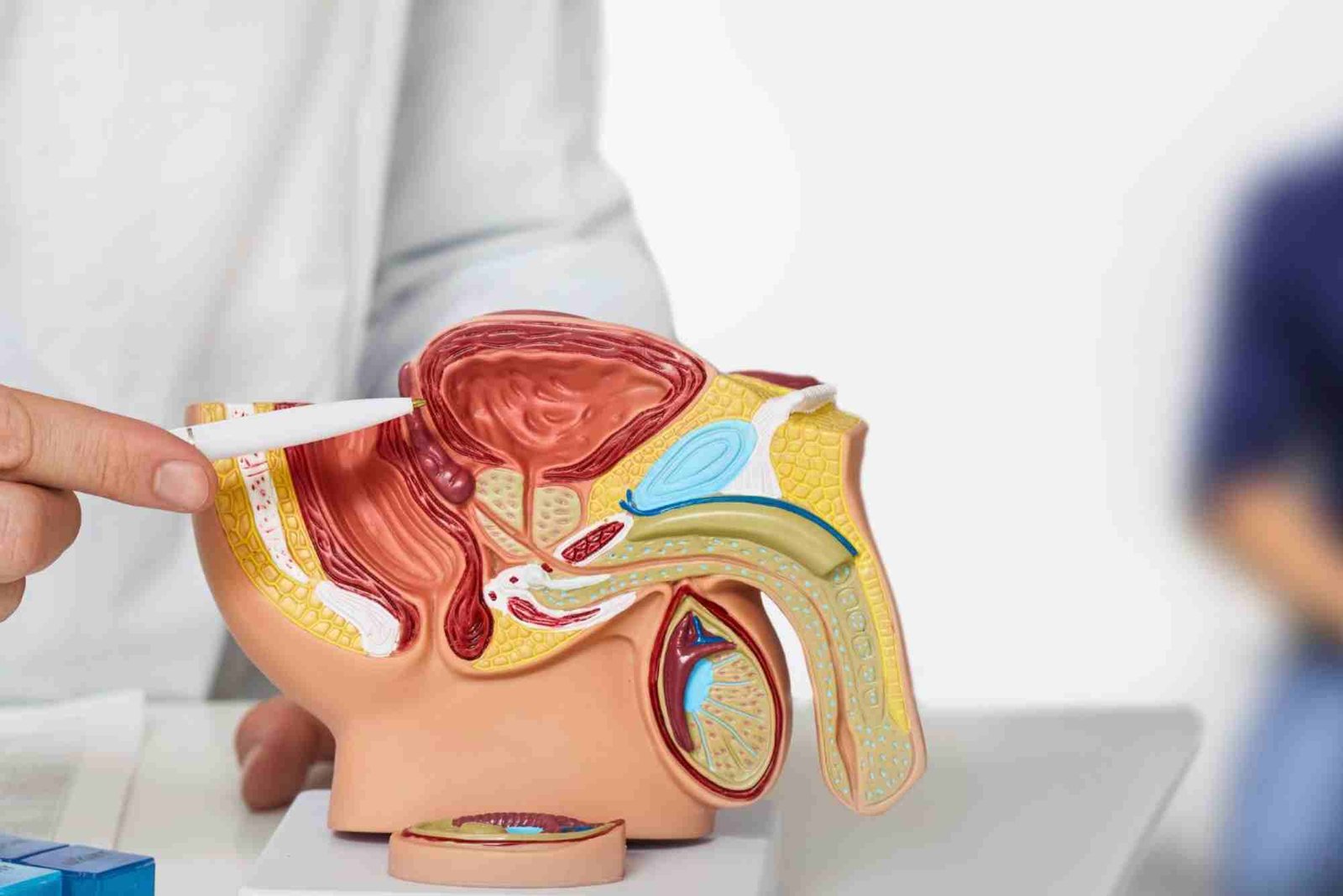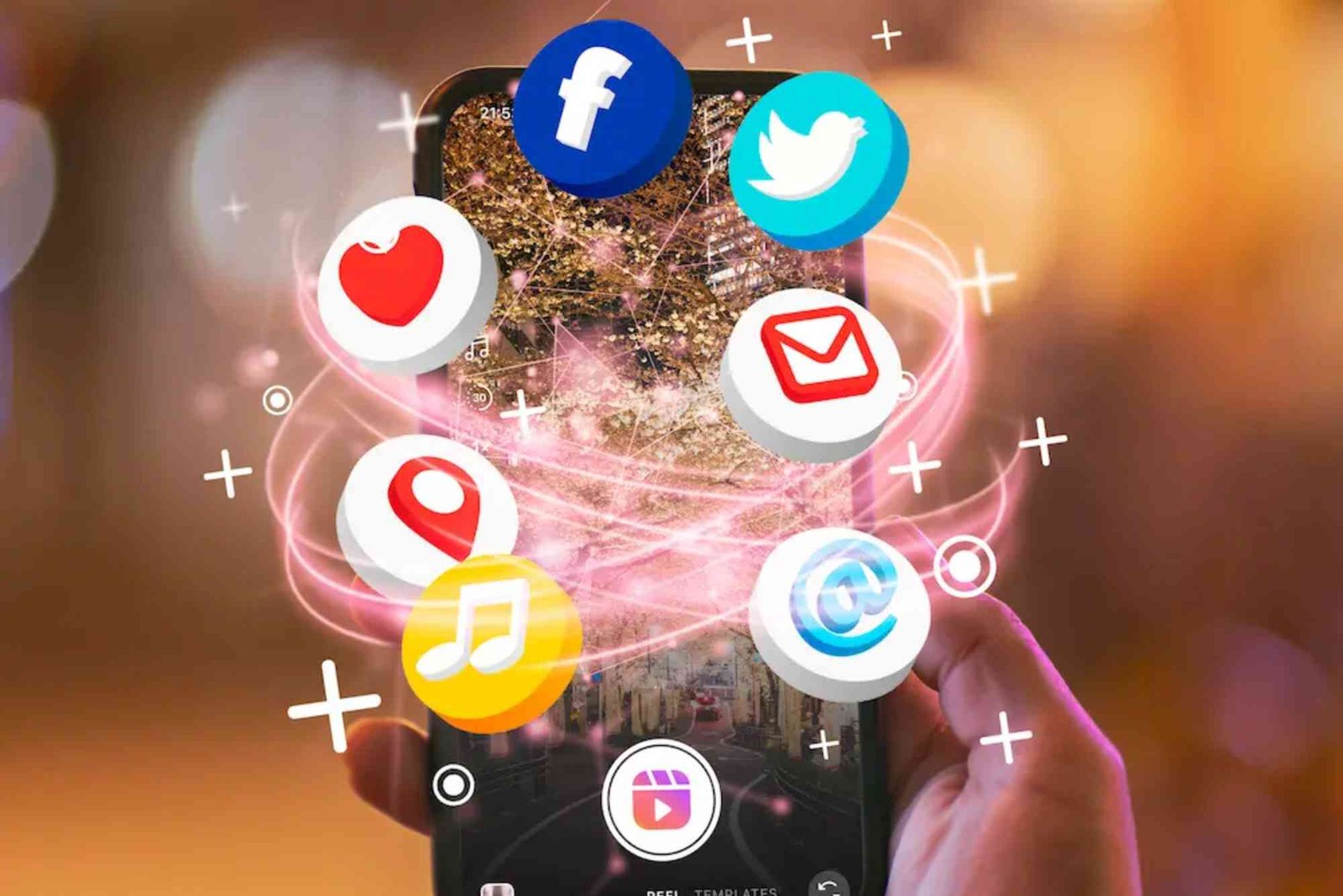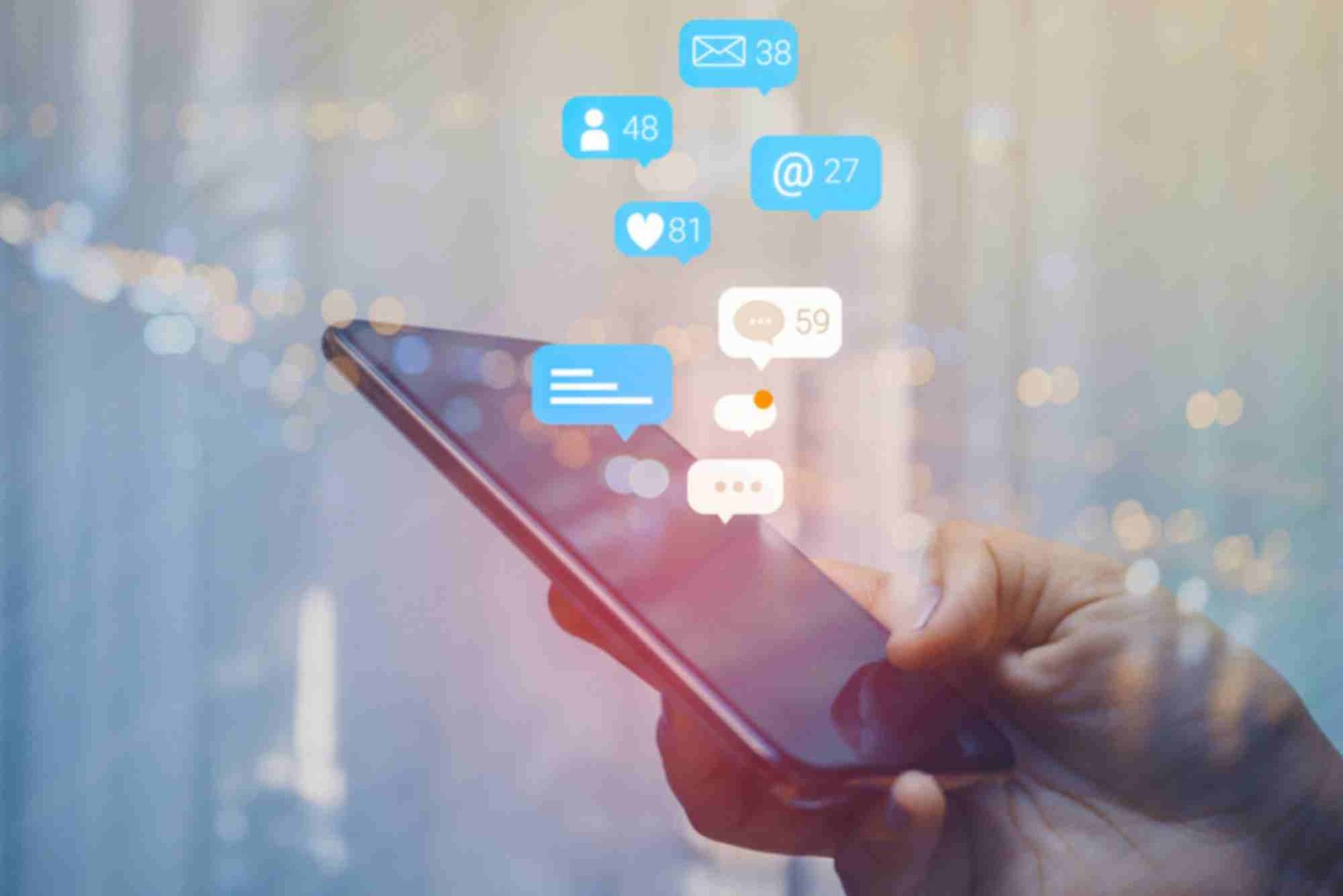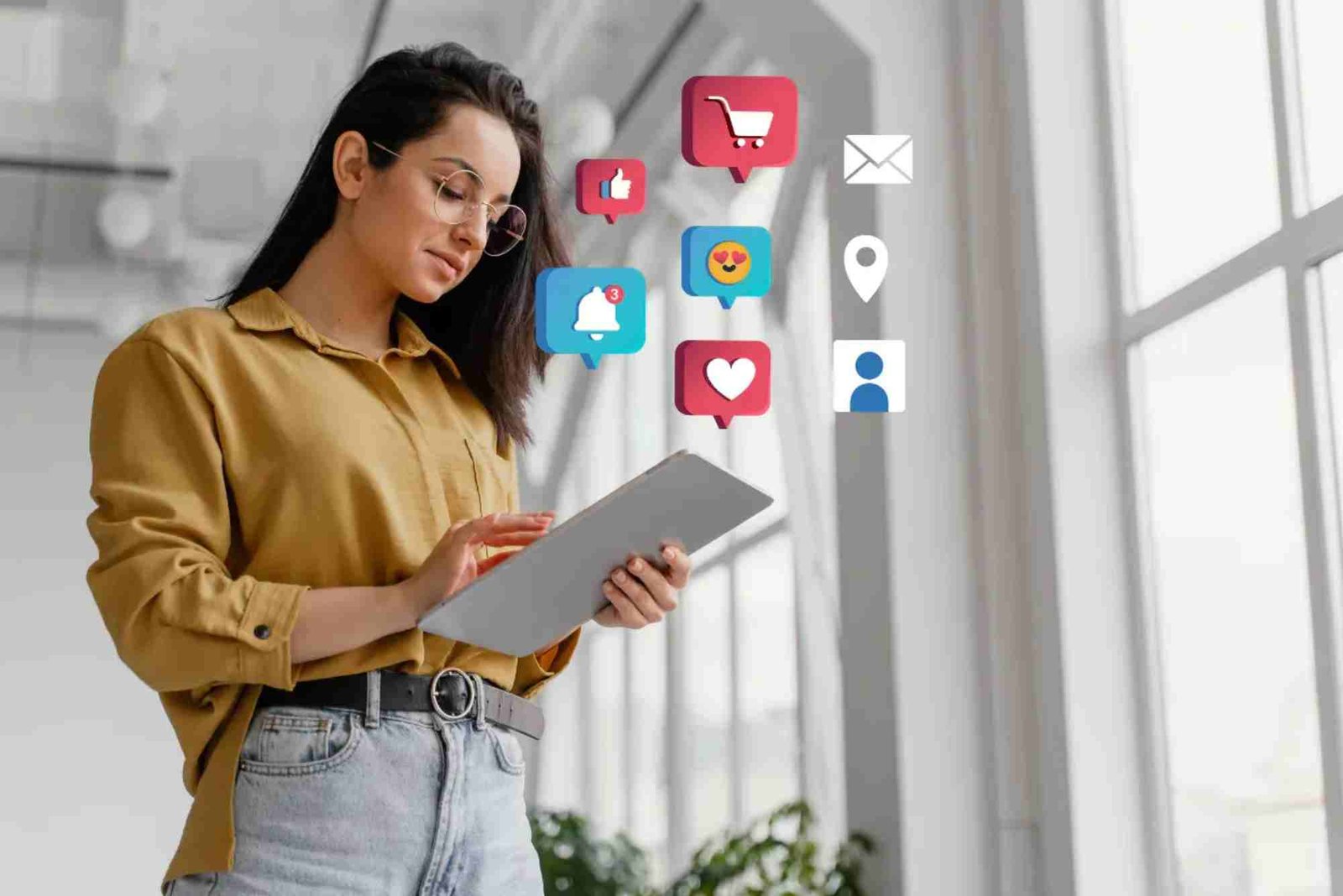Introduction
Understanding the specifications of your Samsung laptop is essential for optimizing performance, troubleshooting issues, or deciding on upgrades. Whether you are a student, professional, or casual user, knowing your laptop’s specifications ensures that your device meets your needs. In this article, we will guide you through various methods to check your Samsung laptop specs efficiently and accurately.
Why Checking Your Samsung Laptop Specs Matters
Knowing the specifications of your Samsung laptop allows you to understand its capabilities. From processor speed to RAM size, each component affects your laptop’s performance in different ways. Users often want to check their laptop specs before installing demanding software, upgrading hardware, or selling their device. Without this information, you risk underutilizing your laptop or making an incompatible upgrade.
Additionally, understanding your laptop specs helps in troubleshooting technical problems. If your system is slow or overheating, knowing the processor type, RAM size, and storage details can pinpoint the root cause. For gaming, video editing, or programming, these specifications determine whether your laptop can handle specific tasks smoothly.
How To Know The Specifications Of My Samsung Laptop
Checking your Samsung laptop specs is straightforward and can be done using built-in Windows tools or third-party applications. These methods provide detailed information about your hardware and software configuration.
Using Windows System Information
The easiest way to check your laptop’s specifications is through the Windows System Information tool. You can access it by typing “System Information” in the search bar. This tool displays a complete overview of your laptop, including the operating system version, processor, RAM, BIOS version, and more. It’s ideal for users who need detailed and reliable information quickly.
Once you open System Information, you can navigate through the categories to find processor type, installed memory, and system type (32-bit or 64-bit). This method is safe, requires no installation, and is accessible for both beginners and advanced users.
Using Windows Settings
Another method is via Windows Settings. Go to Settings, click on “System,” and then select “About.” Here, you can see essential details like device name, processor type, installed RAM, and Windows version. While it offers less detail than System Information, it’s sufficient for most everyday needs, especially if you are just verifying your RAM or processor speed.
Command Prompt and PowerShell
For tech-savvy users, Command Prompt or PowerShell can provide detailed specifications. By typing commands like systeminfo in Command Prompt, you can access information about your operating system, processor, RAM, and network adapters. PowerShell offers similar functionality and can be useful if you want to extract this data programmatically or save it for later reference.
Third-Party Software
If you want a more user-friendly interface or advanced details, third-party tools like CPU-Z, Speccy, or HWInfo can help. These applications provide comprehensive information about CPU performance, motherboard model, graphics card, storage devices, and more. They also display real-time statistics such as CPU usage and temperature, which can be helpful for monitoring performance and preventing overheating.
Key Laptop Specifications to Check
When checking your Samsung laptop, certain specifications are more critical depending on your usage. Knowing these can guide your decisions for upgrades or troubleshooting.
Processor (CPU)
The processor is the brain of your laptop, influencing speed and performance. Intel and AMD are the most common processors in Samsung laptops. Understanding your CPU model and clock speed helps determine whether your laptop can handle multitasking, gaming, or intensive software.
Memory (RAM)
RAM affects how efficiently your laptop runs multiple applications. If you notice frequent lag or slow performance, checking the installed RAM can reveal whether an upgrade is necessary. Most modern laptops come with 8GB or 16GB, but heavy users may require more.
Storage
Your laptop’s storage type and capacity impact both speed and file management. Solid-State Drives (SSDs) are faster and more reliable than traditional Hard Disk Drives (HDDs). Checking your storage details helps you manage space and consider potential upgrades for better performance.
Graphics Card (GPU)
The GPU determines how well your laptop handles graphics-intensive tasks such as video editing or gaming. Integrated GPUs are sufficient for everyday tasks, while dedicated GPUs are better for demanding applications. Knowing your GPU specifications can prevent compatibility issues when installing software.
Operating System
Knowing the operating system version ensures compatibility with software and security updates. Windows updates are crucial for performance, and checking your OS version helps you plan upgrades or troubleshoot errors effectively.
Battery and Power Specifications
Battery health and power settings are often overlooked. Checking battery specifications, including capacity and charge cycles, helps optimize performance and plan for replacement if necessary. A healthy battery ensures your laptop runs efficiently throughout the day.
Common Issues Related to Laptop Specs
Understanding your Samsung laptop specs also helps in diagnosing problems. For instance, low RAM or an older processor may cause sluggish performance. Insufficient storage can lead to errors or software installation failures. Overheating issues might be linked to CPU or GPU performance, emphasizing the importance of knowing your laptop’s specifications in detail.
Tips for Maintaining Your Samsung Laptop Performance
Regular maintenance can extend the life of your laptop and ensure smooth operation. Cleaning dust from vents, updating drivers, and monitoring system health are essential. Checking your laptop specs periodically can also alert you to components that may need an upgrade, ensuring your device continues to meet your requirements.
Additionally, uninstalling unused software and keeping your operating system updated enhances speed and reliability. Monitoring RAM usage and storage can prevent slowdowns, while keeping track of battery health ensures you don’t face unexpected shutdowns.
When to Upgrade Your Laptop
Knowing your Samsung laptop specifications helps determine when it’s time for an upgrade. If your CPU is outdated, your laptop struggles with multit Check My Samsung Laptop Specs asking, or the GPU cannot handle required software, upgrading or replacing components may be necessary. Upgrading RAM or switching to an SSD can significantly improve performance without needing a new laptop.
Related Considerations
If you are considering purchasing software or peripherals, checking your laptop specs ensures compatibility. High-end applications, games, or even certain productivity tools may require specific processor speeds, RAM, or GPU performance. Knowing these specifications avoids frustration and ensures a smooth computing experience. For more insights on technology and devices, check out this Related Tech article.
Conclusion
Checking your Samsung laptop specs is not just about curiosity—it’s a practical step toward optimizing performance, ensuring software compatibility, and planning upgrades. Whether you use built-in Windows tools, command-line methods, or third-party applications, having detailed knowledge of your laptop components empowers you to make informed decisions.
Stay proactive about monitoring your laptop’s hardware, and don’t hesitate to upgrade when necessary. Your device’s efficiency and lifespan depend on knowing exactly what’s inside. For more information on technology topics, you can Learn more. Take control of your laptop today and make informed decisions by checking your specifications now. Understanding your Samsung laptop specs ensures a seamless computing experience every day.
For a deeper guide on how to check all components, refer to our article on How To Know The Specifications Of My Samsung Laptop.
FAQs
How do I find the RAM and processor of my Samsung laptop?
You can check RAM and processor via Windows System Information, Settings > About, or using the Command Prompt with the systeminfo command.
Is there a tool to see all hardware details at once?
Yes, third-party tools like CPU-Z, Speccy, and HWInfo provide complete hardware details, including CPU, RAM, GPU, and storage.
Can I check my laptop specs without turning it on?
Not fully. Some basic info is available on the laptop’s label, but detailed specifications require powering the device.
Why does my laptop lag even though it meets software requirements?
Performance issues may be due to background processes, malware, insufficient RAM, or outdated drivers. Checking your specs helps identify bottlenecks.
How can I check my battery health?
Windows provides battery reports using Command Prompt with powercfg /batteryreport. Third-party apps also monitor battery cycles and capacity.