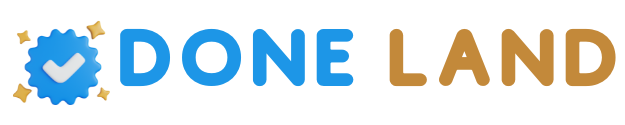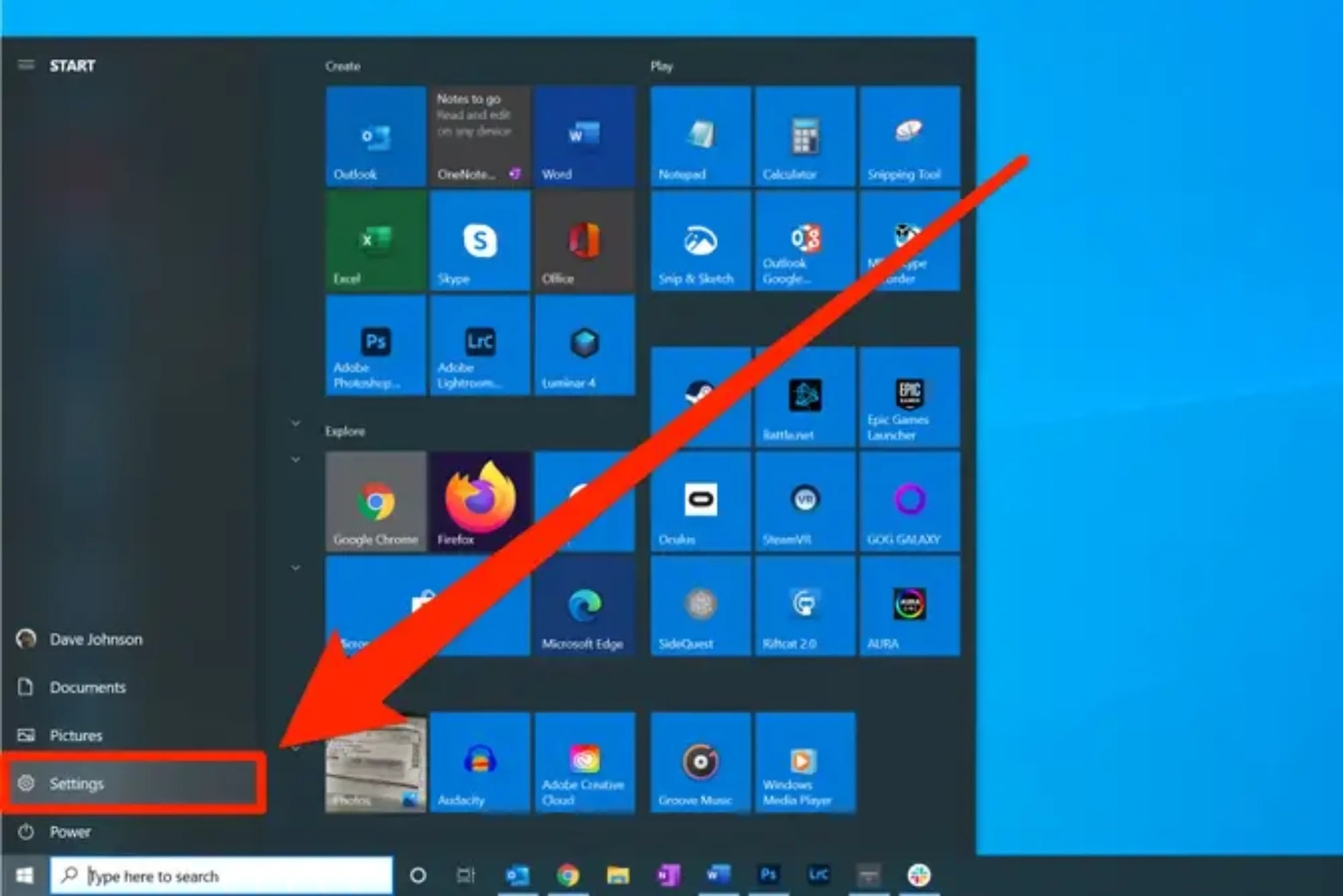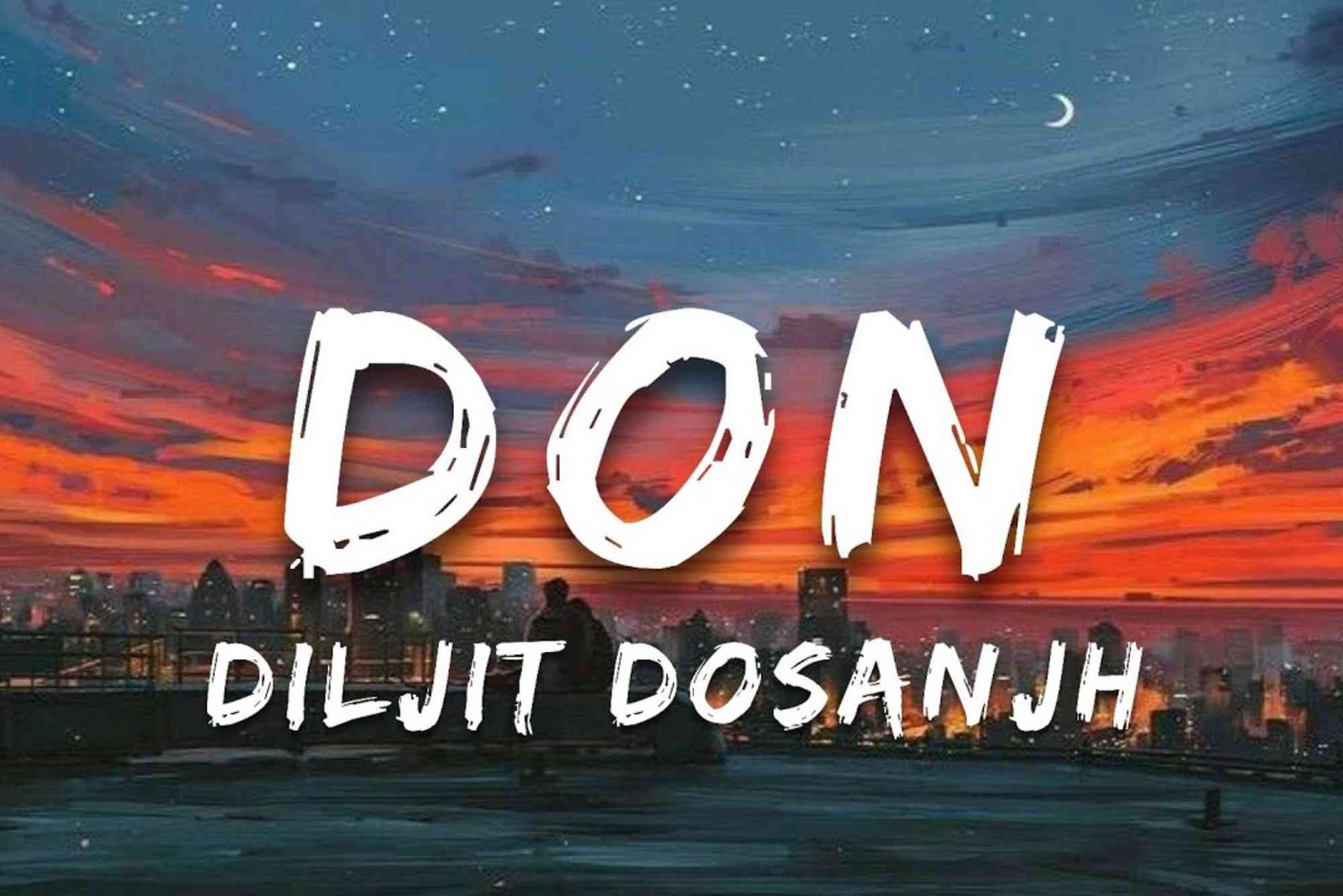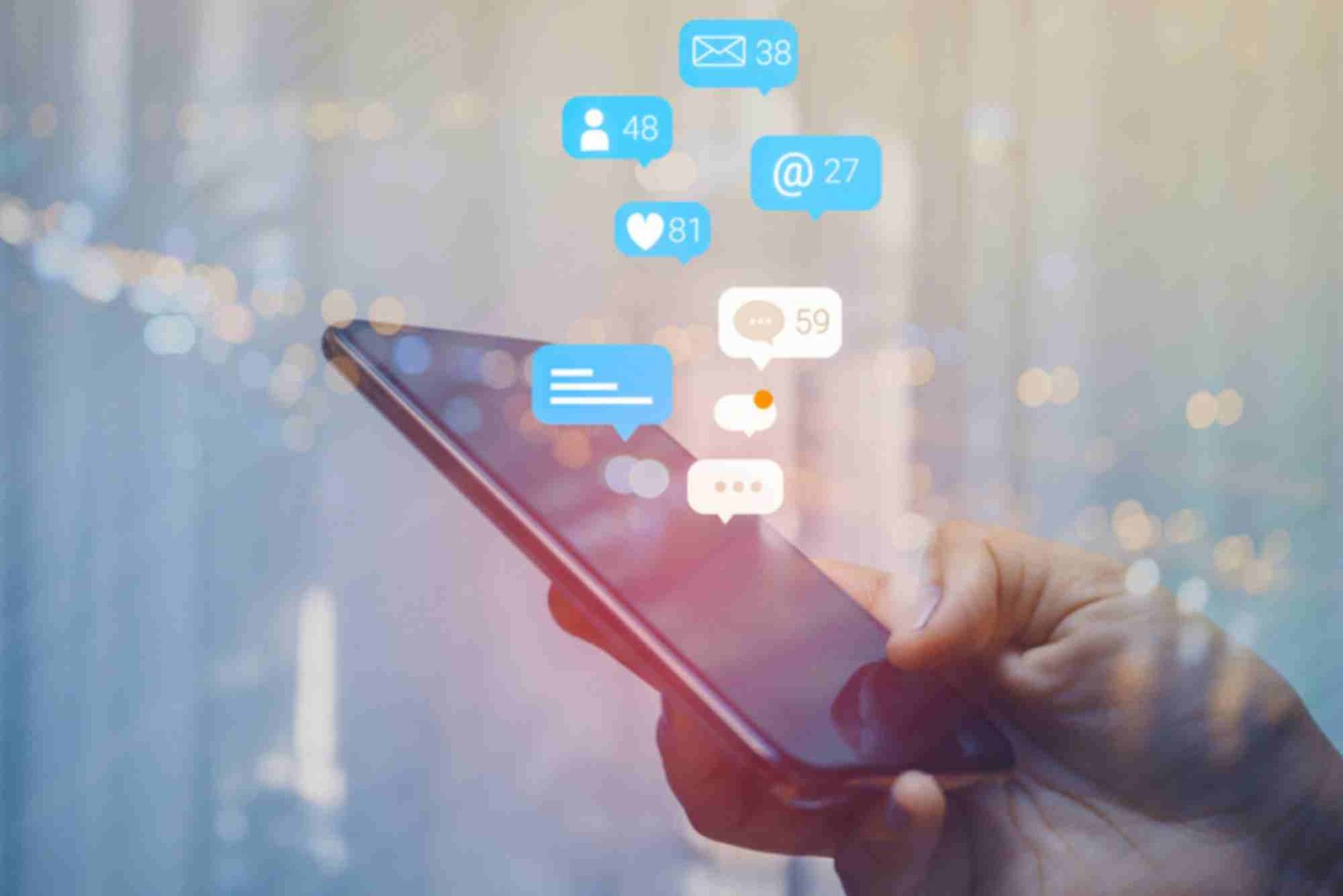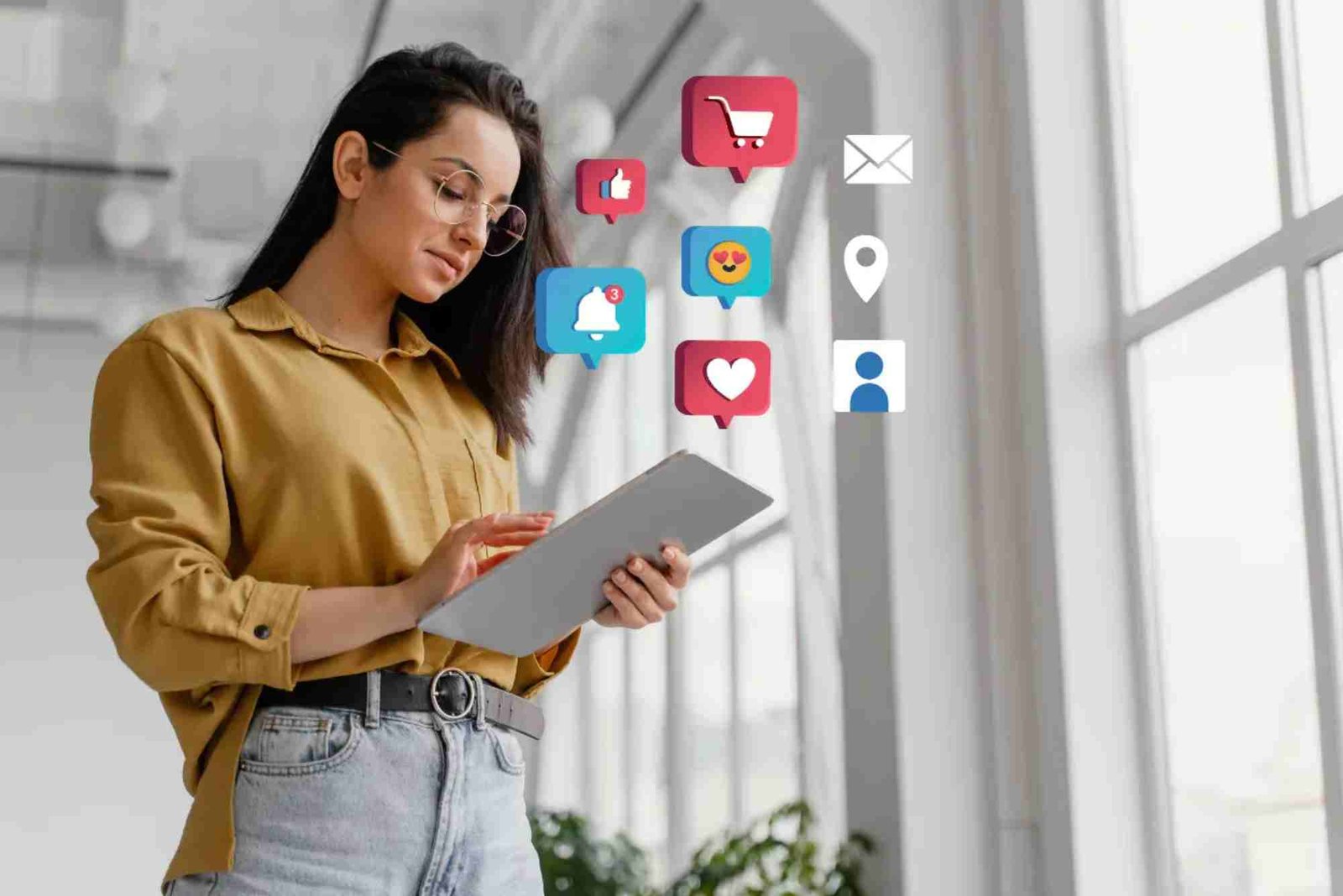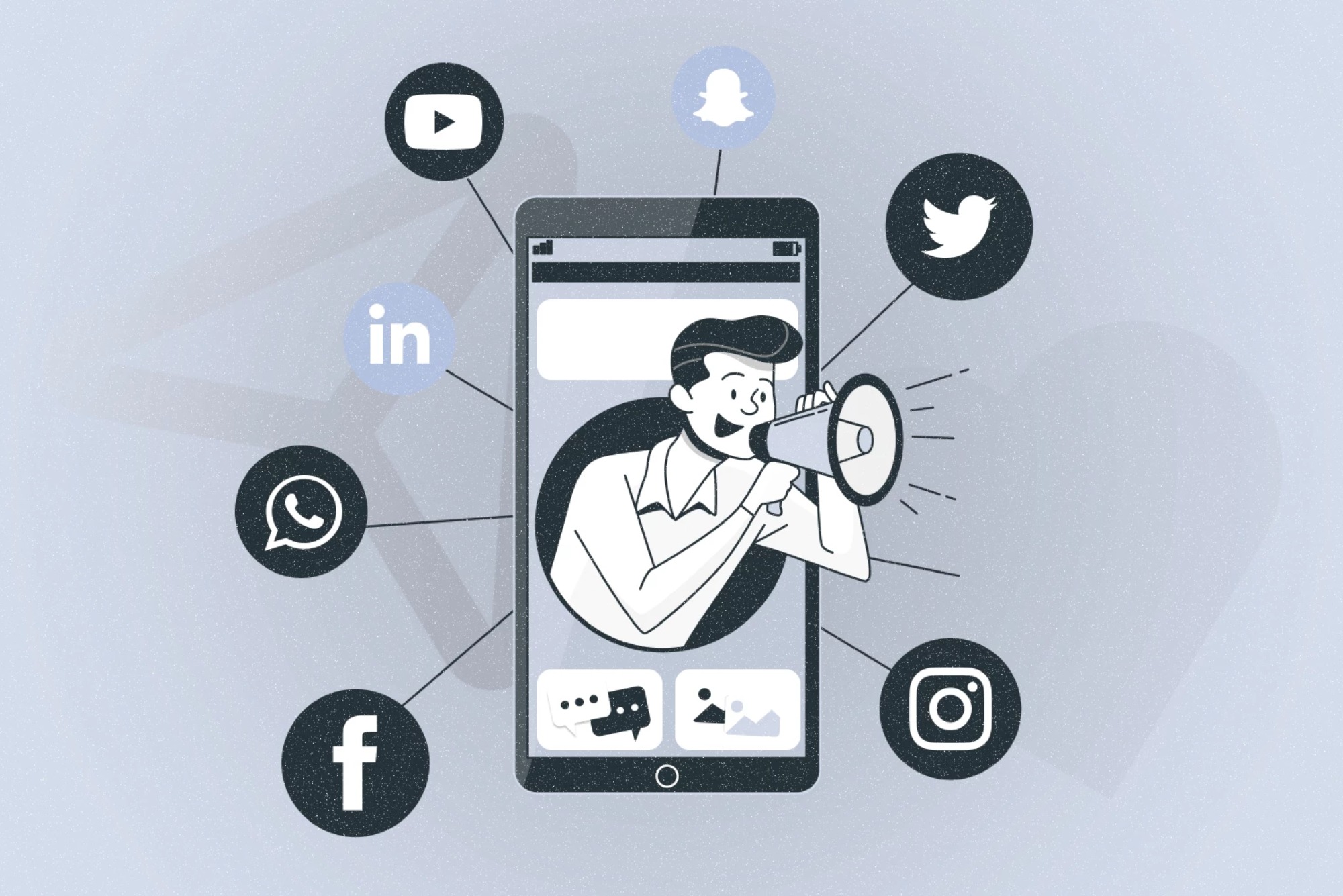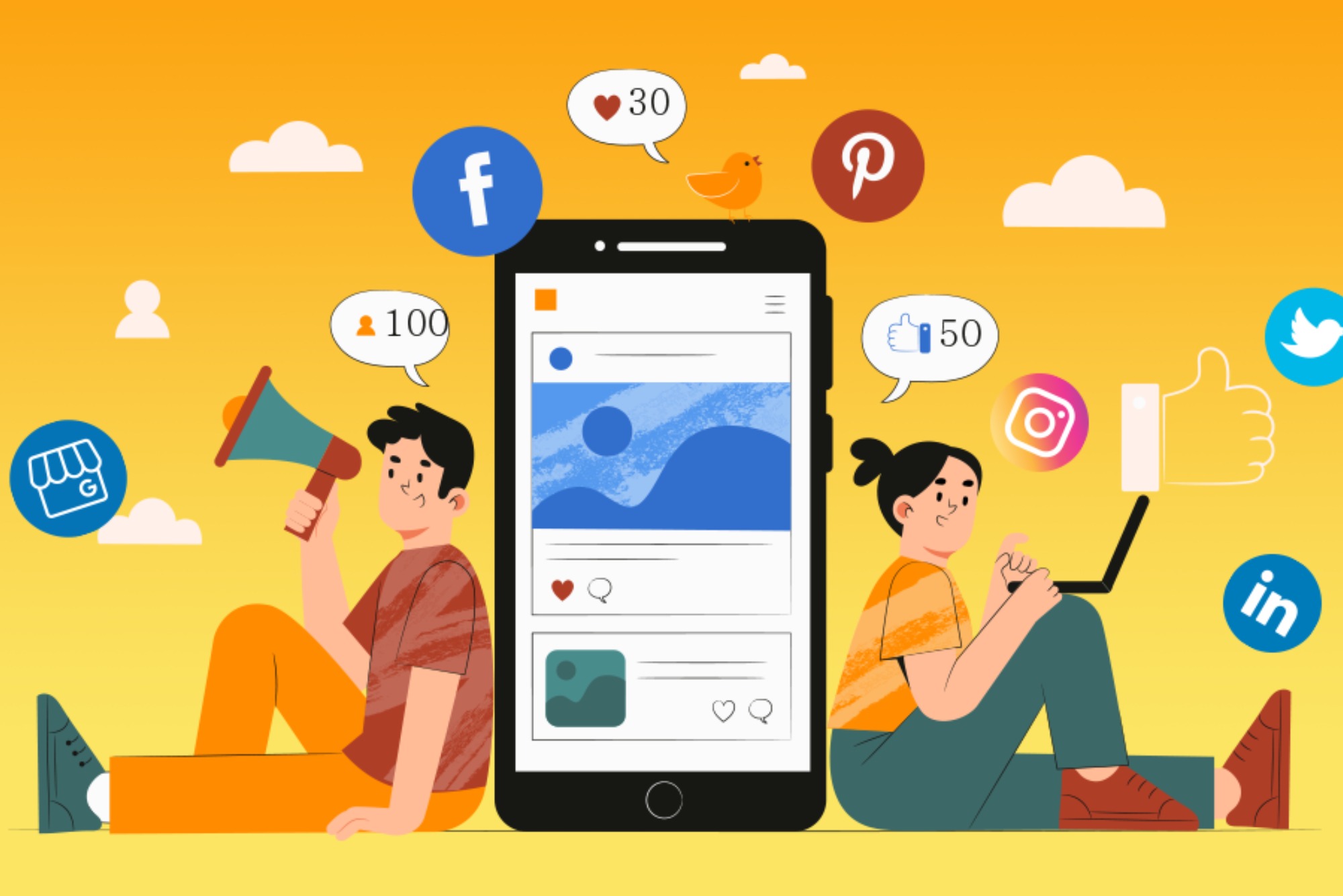Wattpad is a popular platform for readers and writers alike, offering a wide range of stories across various genres. If you often find yourself reading on Wattpad late at night or in low-light environments, enabling dark mode can greatly enhance your reading experience by reducing eye strain and making the screen easier to look at. Here’s how you can enable dark mode on Wattpad using your laptop.
Using Wattpad’s Built-In Dark Mode
Wattpad offers a built-in dark mode feature that can be easily enabled within the platform. Follow these steps:
Open Wattpad on Your Browser: Start by opening your preferred web browser on your laptop and navigating to the Wattpad website.
Log in to Your Account: If you aren’t logged in yet, enter your credentials and log in to your Wattpad account.
Access the Settings Menu: Click on your profile icon in the top-right corner of the screen to open the drop-down menu. From there, select “Settings.”
Enable Dark Mode: Scroll down to the “Display” section. Here, you’ll find the option to switch between light and dark modes. Toggle the switch to enable dark mode.
Enjoy Reading in Dark Mode: Once enabled, the background of the Wattpad will turn dark, providing a more comfortable reading experience, especially in dim lighting.
Using Browser Extensions for Dark Mode
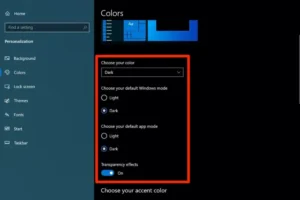
If Wattpad’s built-in dark mode is not available or you prefer more customization, you can use browser extensions to achieve a dark mode experience.
Install a Dark Mode Extension: Popular extensions like “Dark Reader” or “Night Eye” can be added to browsers like Chrome, Firefox, or Edge. Visit your browser’s extension store, search for a dark mode extension, and install it.
Activate the Extension: After installation, activate the extension by clicking its icon next to your browser’s address bar. Most extensions offer various settings that allow you to adjust the brightness, contrast, and other display options to your liking.
Apply Dark Mode to Wattpad: With the extension active, navigate to Wattpad, and the extension should automatically apply dark mode to the site. If not, you can manually toggle dark mode for Wattpad through the extension’s settings.
Using System-Wide Dark Mode (Windows 10/11)
For a more cohesive dark mode experience across all apps, including Wattpad, you can enable system-wide dark mode on your laptop:
Open System Settings: Click on the Start menu and open “Settings” (the gear icon).
Navigate to Personalization: In the Settings menu, click on “Personalization,” then select “Colors.”
Choose Your Color Mode: Under “Choose your color,” select “Dark.” This will apply a dark theme across supported apps and system interfaces.
Check Wattpad’s Appearance: Return to Wattpad in your browser. If the site supports system-wide dark mode, it should automatically switch to a dark theme.
Tips for Optimal Dark Mode Experience

Adjust Brightness: Lower your screen brightness to complement dark mode and further reduce eye strain.
Blue Light Filter: Consider enabling a blue light filter or night mode on your laptop to reduce blue light emission, which can disturb your sleep if you read at night.
Regular Breaks: Even with dark mode, it’s important to take regular breaks from screen time to avoid eye fatigue.
Enabling dark mode on Wattpad is a simple way to make your reading experience more comfortable on a laptop, especially during night-time reading sessions. Whether you use Wattpad’s built-in dark mode, a browser extension, or system-wide dark mode, you can enjoy stories on Wattpad without straining your eyes.